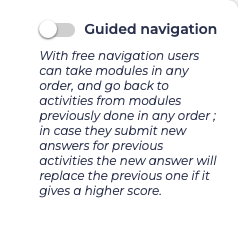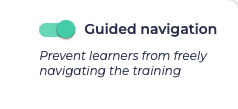/
Free vs Guided navigation
Opigno LMS User manual
Free vs Guided navigation
When configuring a learning path, you have the option between 2 navigation modes:
- guided navigation
- free navigation (default option)
You can simply click on the switcher to move to "Guided navigation":
The behavior is the following in case of guided navigation:
- Users can only navigate according to the sequence of steps defined in the learning path builder
- In case of mandatory step, they can only reach the next step after getting a score higher than the minimum required for this mandatory step
- In the training contents on main page of training, users can only click on previous steps (compared to the last step they reached), to do them once again, but they cannot reach next steps
- In case of conditional learning paths, Opigno will recalculate the path that the user is following, and adapt the training contents on main page of training and in left panel when taking a training
And in case of free navigation:
- Users can take any step within the training, in any order
- Mandatory steps are not blocking the users from taking following ones
- In the training contents on main page of training, users can only click on any step in any order
- In left panel when taking a training, users can click on previous activities also in previous modules ; in this case, if the new answer provides a better score than previous one, it will replace it and improve the user's score for the module (but the number of attempts for the module won't be incremented)
- In case of conditional learning paths, conditions are disabled, and all the steps will be display in a flat way (for all branches with all possible conditions) on the main page of training and in left panel when taking a training
- When taking a step within the training, users are redirected to the training's homepage after that step, there is no "Next" button leading to the next step
, multiple selections available,
Related content
Learning path manager
Learning path manager
Read with this
Create a training
Create a training
Read with this
Main menu
Main menu
Read with this
Content manager & User manager documentation
Content manager & User manager documentation
Read with this
Skills management
Skills management
More like this
Opigno 3.x User manual
Opigno 3.x User manual
More like this
Copyright 2008-2024 Connect-i. All Rights Reserved - https://www.opigno.org