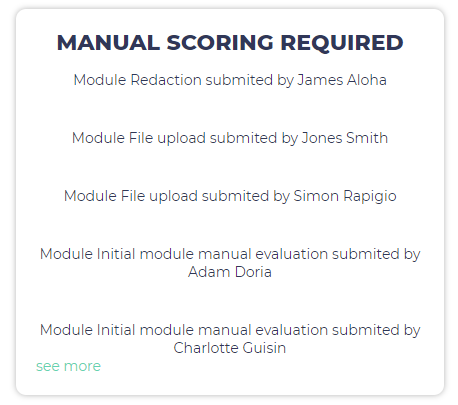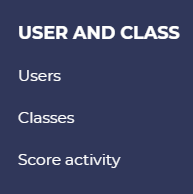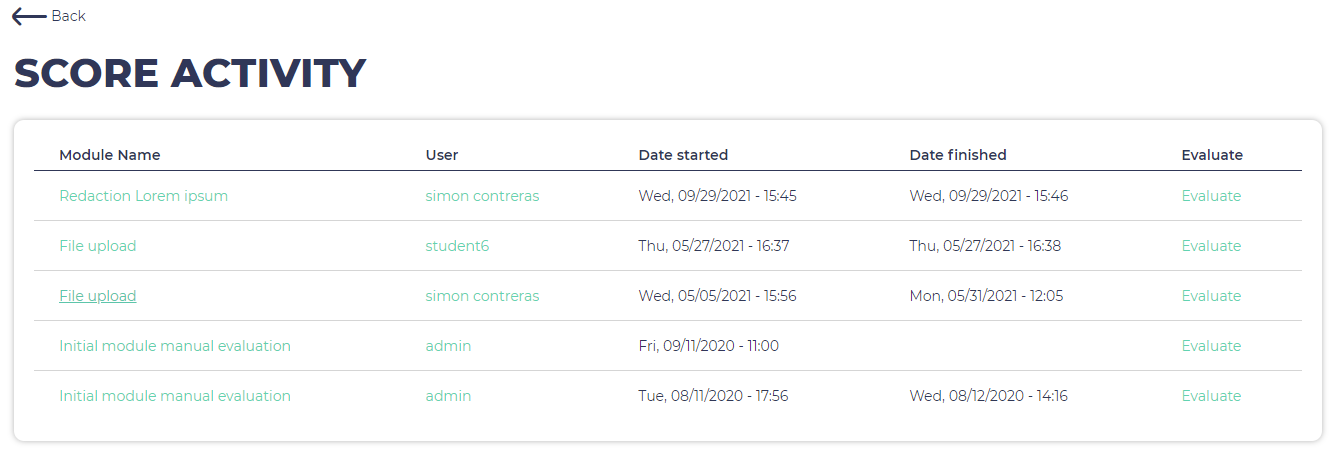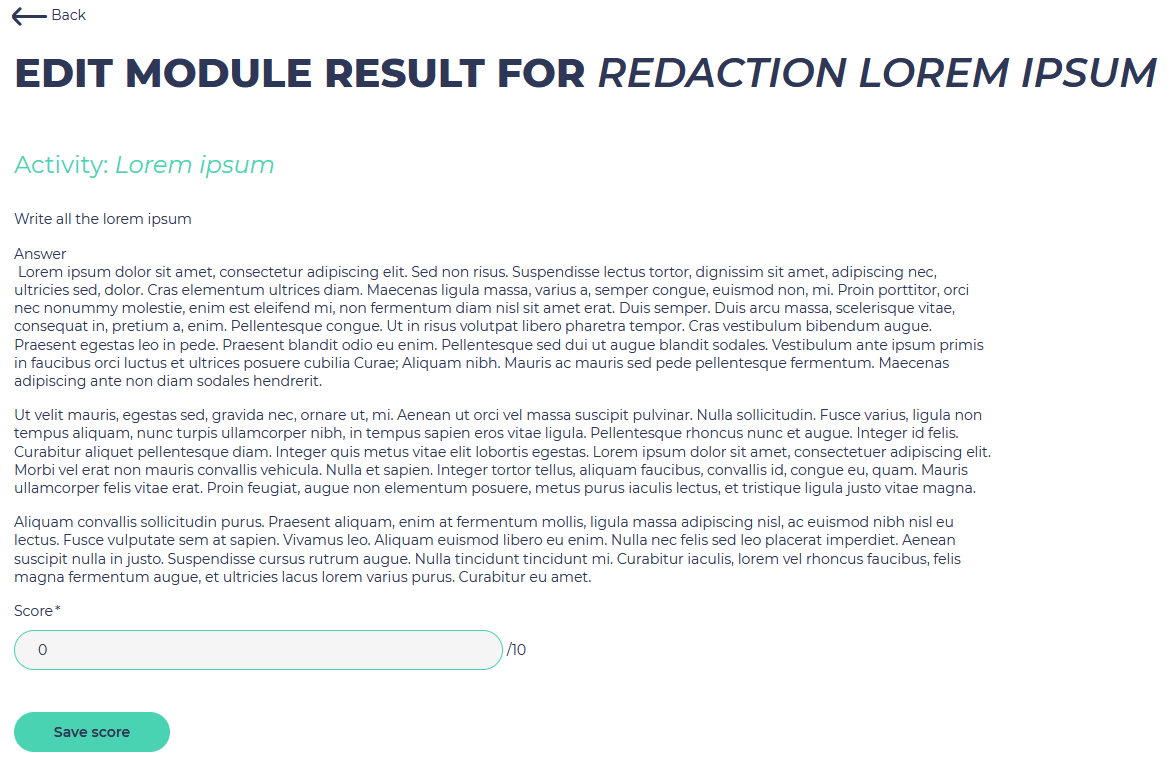Opigno LMS User manual
Manual scoring of activities
Some activities (like file upload, long answer text) require a manual scoring by an administrator or a global user manager or a local user manager at training level.
To stay notified of new activities to be scored, you can enable the related block on the dashboard (learn more at Customizing the dashboard).
You will find in this block the list of activities to be manually scored for the training(s) you are allowed to score activities. You can simply click on one of them to arrive on the interface allowing to score it.
You can also click in the Administration menu on "Score activities":
You will see the list of activities (module name and name of the user who submitted an answer, as well as the submission date), and will be able to click on "Evaluate" in order to arrive on the scoring interface for that submission.
Then simply enter a score in the field, and click on the "Save score" button at the bottom.
Related content
Copyright 2008-2024 Connect-i. All Rights Reserved - https://www.opigno.org