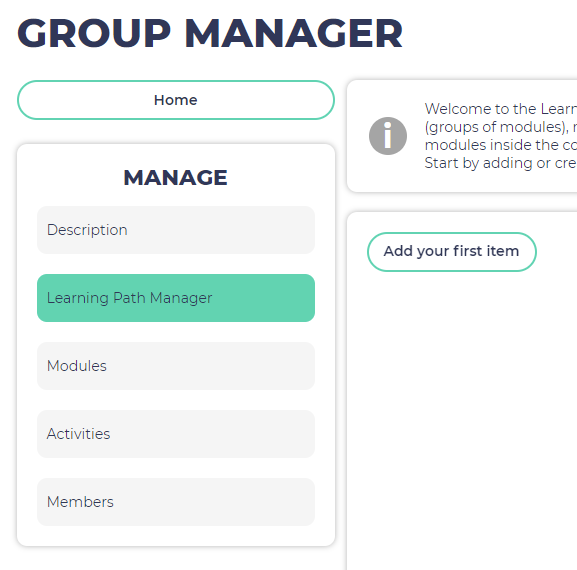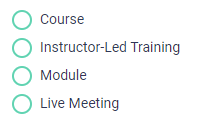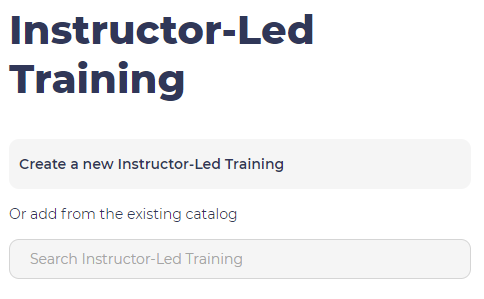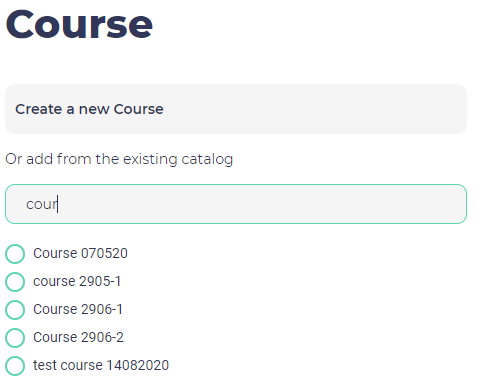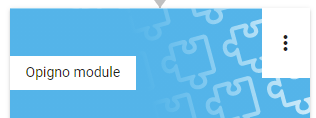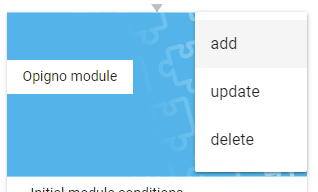Opigno LMS User manual
Add steps
You can click on the "Add your first item" block in order to get started and add the first step to your training.
A panel will open at the right side of the interface, and first offer to select the type of step you want to add.
- Course: this is an entity containing training modules
- Instructor-led training: this is a in-house session, that can be schedule in Opigno so that it can be incorporated in the learning path
- Module: this is an online module, that can contain theoretical contents, quizzes
- Live meeting: this is an online session, for example for a virtual classroom (note: this appears only if you activated Collaborative solutions on your Opigno instance)
Once you selected the type of step, your will be offered to choose if you want to create a new content with that type, or select an existing one, previously created (either by you or by other content managers or administrators).
To select an existing content, you can simply enter the first letters of the name of the content you are looking for, to see the matching contents being listed below. You can then check one of them.
Once you already have some contents in your learning path, you can then add new ones by clicking on the three dots pictogram at the top right side of the parent step, where you want to add a child step.
And then select "Add".
Copyright 2008-2024 Connect-i. All Rights Reserved - https://www.opigno.org