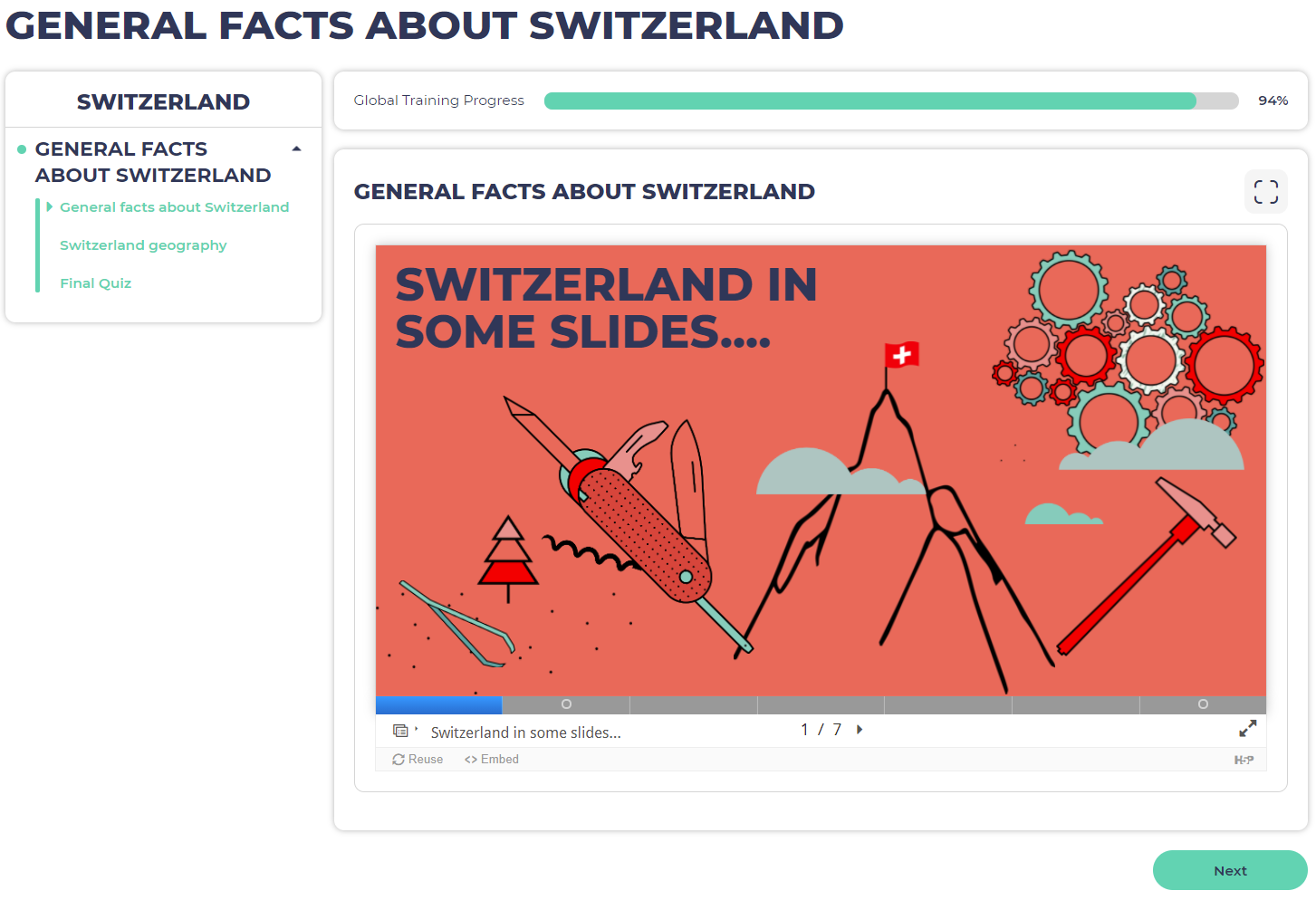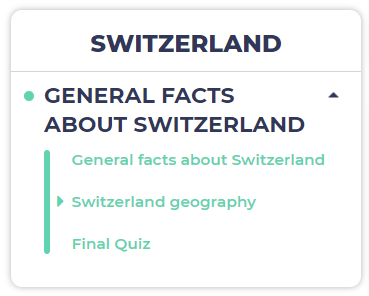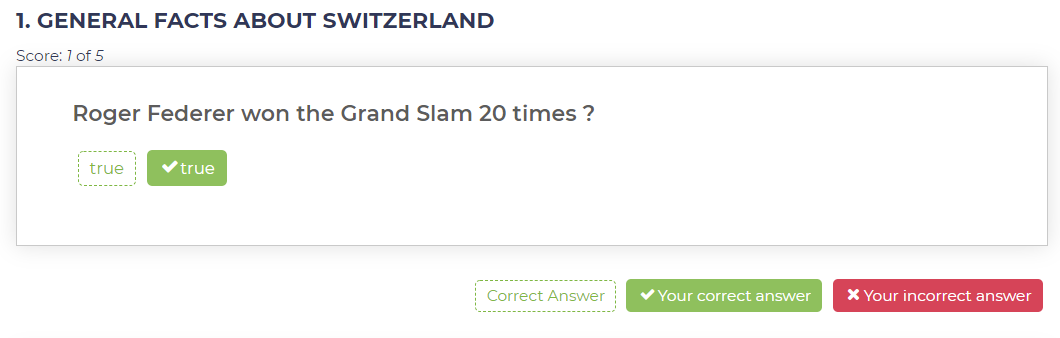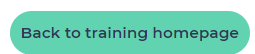Opigno LMS User manual
Taking a training
When taking a training the interface is as below:
You can find on top the progress bar, as well as some buttons on the right to toggle full screen mode.
Full screen mode can very convenient, in particular if using on tablets and mobile phones, to use the full screen width for the training content.
On the top left you can find the button to go back to the training homepage.
At the bottom of the interface you can find the navigation buttons (Back / Next)
On the left you have the learning path with all the steps composing the training:
The green dot is displayed when you finish a module and the green bar states your progression in the activities.
In this left navigation panel, some direct links on activities previously done are added if "free navigation" mode is enabled. In case users modify their answers at previous activities, the score will be updated if the new answer gives a better one. In "guided navigation" mode there is no link on activities.
The progress considers the number of activities done (whatever your score) divided by the total number of activities in your training.
At the end of each step (like a module) you will see a summary page, with a feedback, your score for each activity, and, if the module was configured accordingly, the correct answers vs your answers.
When reaching the last step of the training, you will see a "Back to training homepage" button.
Copyright 2008-2024 Connect-i. All Rights Reserved - https://www.opigno.org