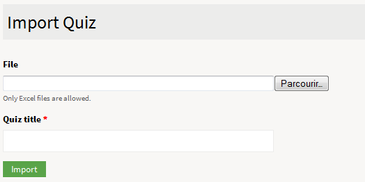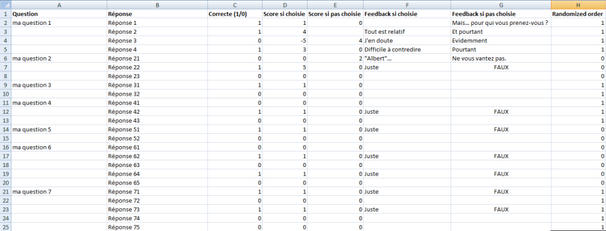Opigno LMS User manual
Tool "Quiz import"
This tool is only accessible to course teacher, course manager, and platform administrators. This is an additional tool that requires to be installed from the Apps management interface (please refer to the section dedicated to Apps management for more details - Apps management).
It allows to import quiz questions from an Excel file (only valid for Multiple Choice Questions).
After activating the tool in the course, teachers and administrators will be able to access this tool from a course by clicking on the following button:
You will then be able to select an Excel file containing the questions and answers, and define the title for the new quiz to be created.
The structure of the Excel file (.xls or .xslx) has to be the following:
- First column: the question text
- Second column: the possible answers for the questions. The question text does not have to be repeated in each line for the different possible answers.
- Third column: is the answer correct (1=yes, 0=no)
- Fourth column: the score (positive or negative) if the student chooses this answer
- Fifth column: the score (positive or negative) if the student does not choose this answer
- Sixth column: the feedback if the student chooses this answer
- Seventh column: the feedback if the student does not choose this answer
- Height column: if empty or 0 the answers to the question won't be randomized, if 1 they will
You can see below a sample of Excel file just below:
Related content
Copyright 2008-2024 Connect-i. All Rights Reserved - https://www.opigno.org