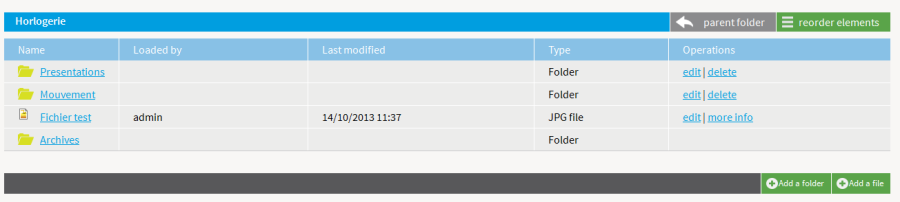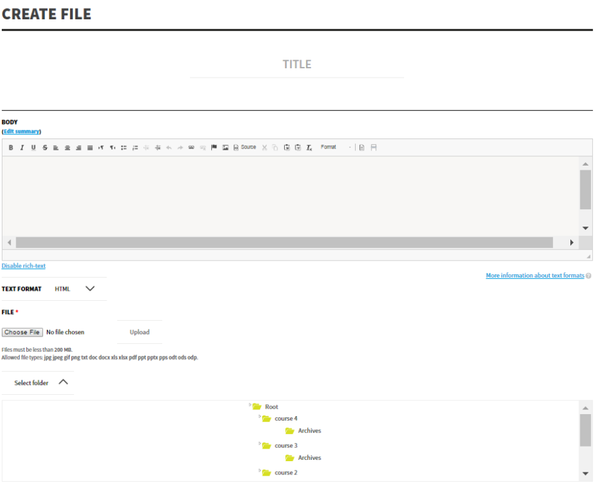Opigno LMS User manual
Tool "Files"
The tool documents provides a kind of Document Management System inside courses. It makes possible to very easily share documents and organize them inside folders.
It can be accessed from a course by clicking on the following button:
1 2
When clicking on files, you can open the files, and, clicking on folder names will make you enter inside this folder.
A button "Parent folder" allows to go back to the parent folder.
The content is visible for students, but only manageable (adding files, folders, moving files, etc.) by the course teacher, course manager, or platform administrators.
New folders can be added by clicking on the button "Add a folder" (at the bottom right side of the interface), and new files with the button "Add a file" (also at the bottom right side).
Folders and files can be reordered by drag-and-drop when clicking on the "reorder elements" button (at the top right side). In this case you have first to go to the parent folder so that you are able to reorder all the elements below this parent folder.
Add a new file:
Adding a file is done with the interface below, by defining:
- a title
- eventually a description (field "Body")
- a file
- the folder containing this file (the file can moved afterwards either by editing it, or with the "reorder" interface)
Copyright 2008-2024 Connect-i. All Rights Reserved - https://www.opigno.org