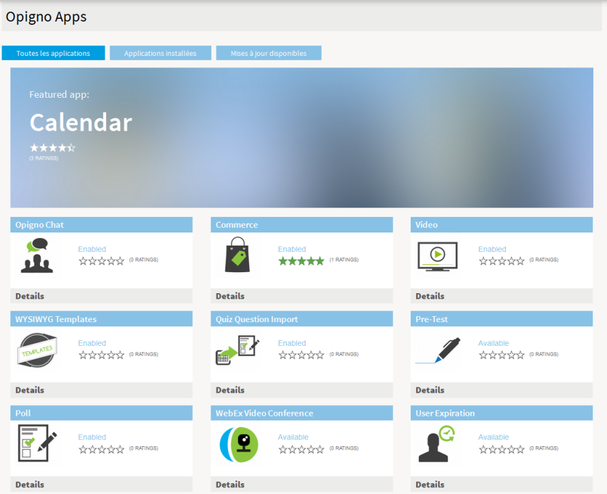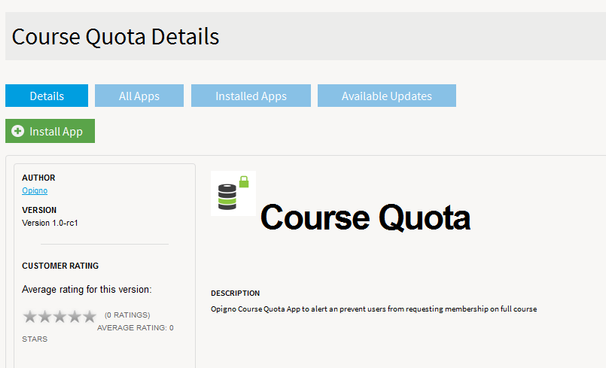Opigno LMS User manual
Apps management
Opigno has been designed to be extremely extensible and easy to manage.
It is delivered with default applications, but, according to your needs, additional functionalities can be added by installing modules.
All available modules for Opigno are presented in an application store, you can reach by clicking on "Apps" in the Administration area (only for platform administrators).
The presentation is the following:
Applications can have the following status:
- Available: the application is not installed and can be added
- Enabled: the application is installed on your platform
- Disabled: the application was installed and then disabled, you can reinstall it if wished
To add a new application, just click on its name, and then on the "Install App" button, and that's it !
New applications are of course added on a regular basis.
If you cannot see this interface, it means that there is a communication issue between your server and Opigno server.
First, you should try to run from your server terminal: curl -v https://www.opigno.org to test if SSL is working. If everything is OK you should receive the following message: server certificate verification
If not, you should check that the following certificate is installed on your server (as well as on the firewall if you are behind a firewall): https://certs.godaddy.com/repository/gd_bundle-g2.crt
Then run (on Ubuntu / Debian): sudo dpkg-reconfigure ca-certificates
Copyright 2008-2024 Connect-i. All Rights Reserved - https://www.opigno.org