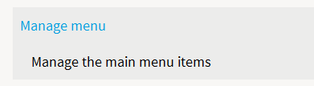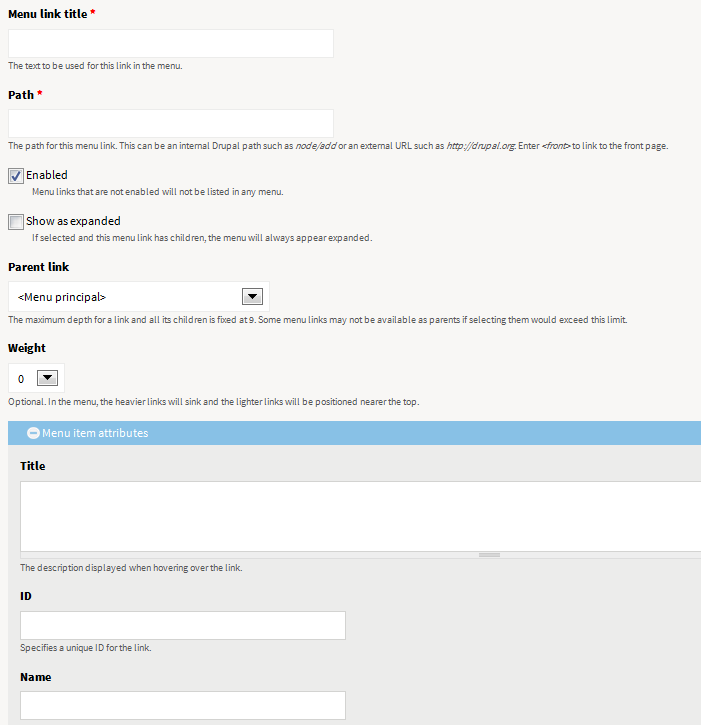Opigno LMS User manual
Main menu management
Opigno's main menu (that is locted on the left side of the interface) can be easily customized, in order for you to add other items.
To do that, simply go to the Administration menu, and then click on "Manage menu" (Appearance section).
You can then manage the items of this menu, and add a new one by clicking on the "Add link" button.
You will then have to define the title, the path, and, in order to have an icon appearing for this new item, an ID or class. You will of course have to change the CSS, which can be done in the Administration Area in "Manage display settings".
, multiple selections available,
Copyright 2008-2024 Connect-i. All Rights Reserved - https://www.opigno.org