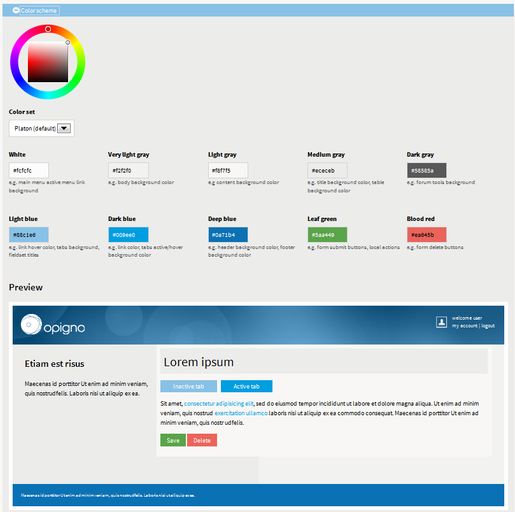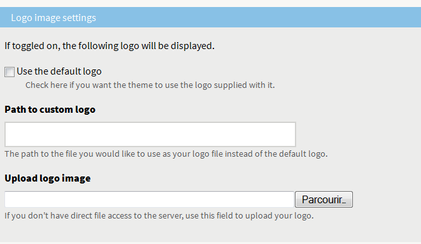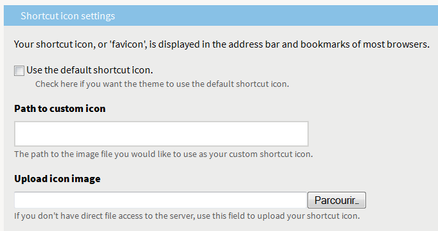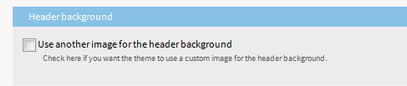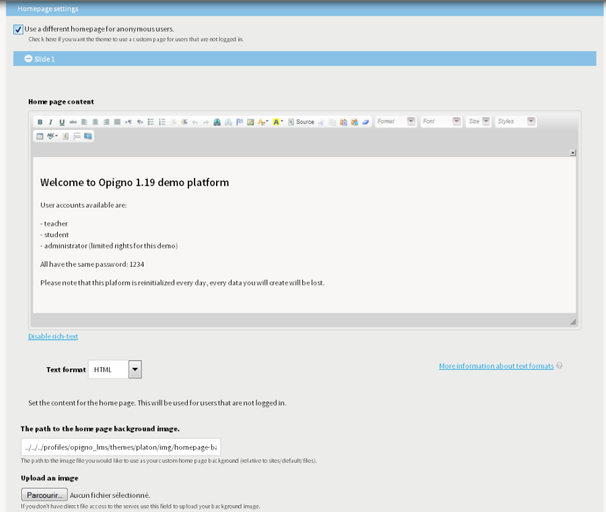Opigno LMS User manual
Manage display settings
In the administration area, platform administrators will find a link "Manage display settings", making possible to define some graphical settings for the platform, for example:
- the elements to display
- the graphical theme. The below interface allows to manage the colors of your Opigno platform theme. This includes: header, footer, buttons, tabs. A live preview allows to see how would be the interface according to the new parameters.
- the logo: you can load a new one if you don't want the Opigno default one, by unchecking the option "Use the default logo" and uploading a new one
- the favicon: you can load a new one if you don't want the Opigno default one, by unchecking the option and uploading a new one
- the header background image: you can load a new one if you don't want the Opigno default one
- the home page appearance: you can manage here the appearance of the home page for anonymous users (once connected the home page will for users will be the dashboard). The home page is constituted by one or many slides (background image and text) that will automatically slide if there are more than one slide.
Opigno ships by default with 3 slides. You can add or remove slides by clicking on the following buttons, under the last slide:
Each slide is composed of a text (with a WYSIWYG editor) and a background image. In order to change the default image and load another one, simple click on the "Browse" button in "Upload an image" section.
You can of course use Drupal default interfaces to manage more in details the appearance of the platform (for example Configuration -> System -> Site information to change the slogan), and the template can be modified with HTML / CSS coding.
Copyright 2008-2024 Connect-i. All Rights Reserved - https://www.opigno.org