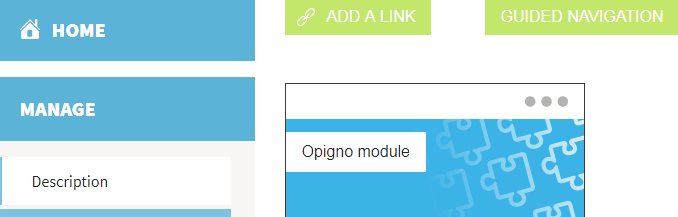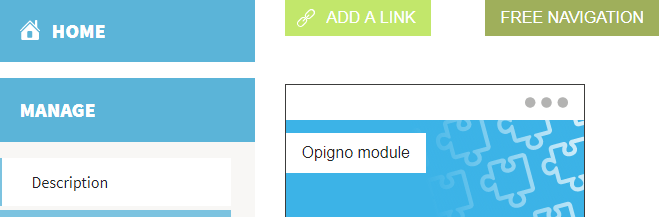Free vs Guided navigation
Opigno LMS User manual
Free vs Guided navigation
When configuring a learning path, you have the option between 2 navigation modes:
- guided navigation (default option)
- free navigation
You can simply click on "Guided navigation" button to switch to "Free navigation" (the text displayed on that button will then change to mention the new selected mode):
The behavior is the following in case of guided navigation:
- Users can only navigate according to the sequence of steps defined in the learning path builder
- In case of mandatory step, they can only reach the next step after getting a score higher than the minimum required for this mandatory step
- In the training contents on main page of training and in left panel when taking a training, users can only click on previous steps (compared to the last step they reached), to do them once again, but they cannot reach next steps
- In case of conditional learning paths, Opigno will recalculate the path that the user is following, and adapt the training contents on main page of training and in left panel when taking a training
And in case of free navigation:
- Users can take any step within the training, in any order
- Mandatory steps are not blocking the users from taking following ones
- In the training contents on main page of training and in left panel when taking a training, users can only click on any step in any order
- In case of conditional learning paths, conditions are disabled, and all the steps will be display in a flat way (for all branches with all possible conditions) on the main page of training and in left panel when taking a training
- When taking a step within the training, users are redirected to the training's homepage after that step, there is no "Next" button leading to the next step
, multiple selections available,
Related content
Free vs Guided navigation
Free vs Guided navigation
More like this
Learning path manager
Learning path manager
More like this
Learning path manager
Learning path manager
More like this
Create a course
Create a course
Read with this
Create a training
Create a training
Read with this
Training categories
Training categories
Read with this
Copyright 2008-2024 Connect-i. All Rights Reserved - https://www.opigno.org