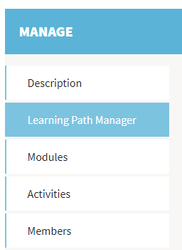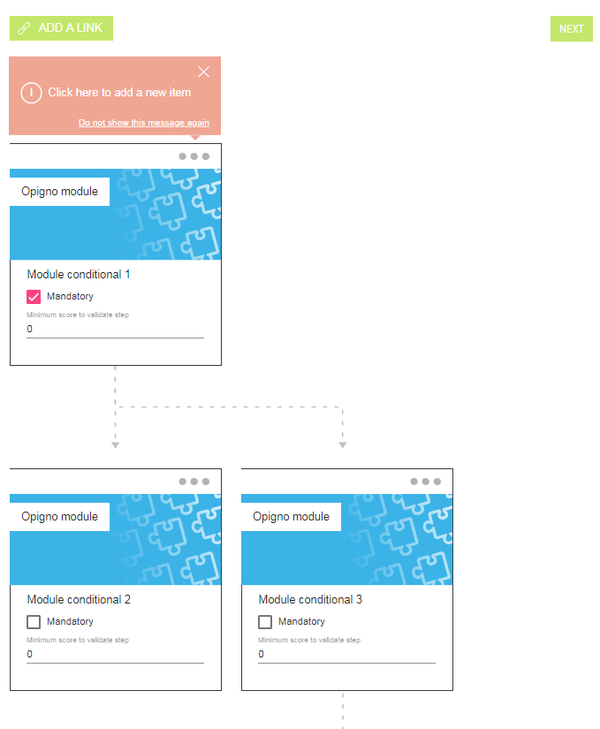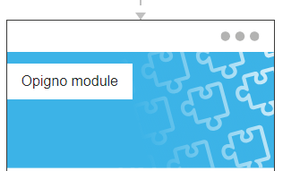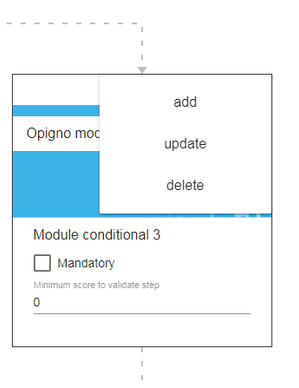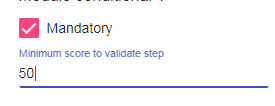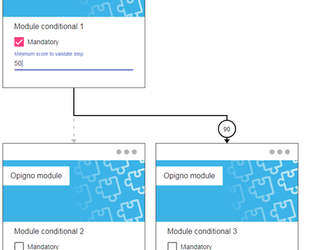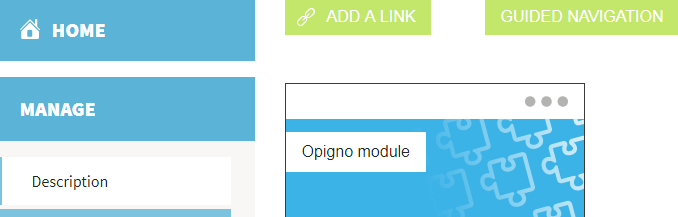Opigno LMS User manual
Learning path manager
This learning path builder was designed to give a clear overview of the structure of your training.
At the top right of each step, you can click on the three dots pictograms
in order to open the contextual menu.
- add: this makes possible to add a new step right after the current one (this will be covered more in detail in the next section of this documentation.
- update: this makes possible to edit the settings of that step
- delete: this makes possible to remove that step from the training (without deleting the contents inside that step)
On each step block you have some options allowing to make it mandatory, and to enter a minimum score (in percent) for Opigno to consider it as successful.
Making a step mandatory will prevent users from visiting the following steps until this step is successfully done. Mandatory steps are considered to calculate the status of a training (a training is considered as validated when all the mandatory steps inside are successfully passed), and for the calculation of the average score (calculated considering only the mandatory steps).
When mouse over a transition arrow between 2 steps, you may see a number appearing inside a circle. This indicates the minimum score to reach in order to be directed to the next step at the end of the arrow. This makes possible to configure conditional paths with multiple possible next steps, according to the user's results.
You can also define the navigation mode by clicking on the "Guided navigation" or "Free navigation" on top (please refer to the dedicated section for more details:Free vs Guided navigation):
Copyright 2008-2024 Connect-i. All Rights Reserved - https://www.opigno.org