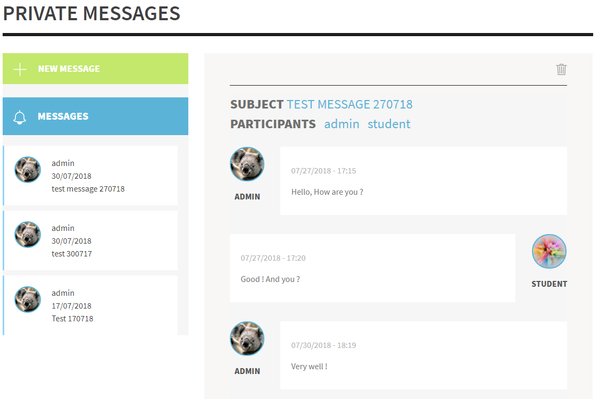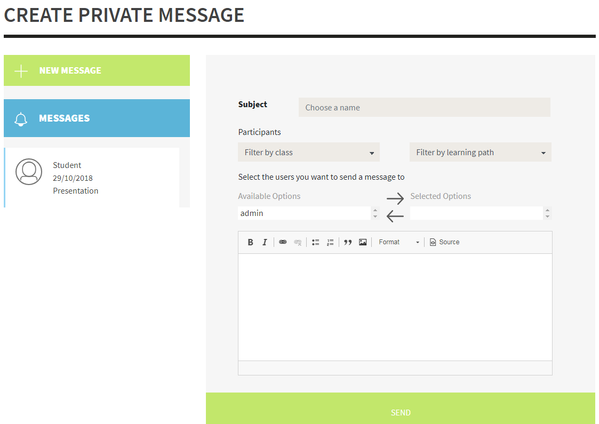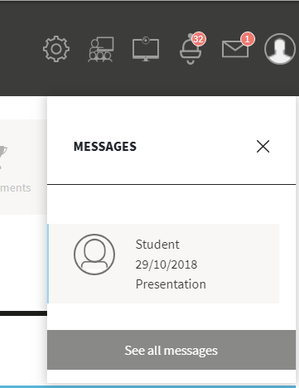Opigno LMS User manual
Messaging
The messaging interface is reachable from the main menu. It allows sharing some individual or group messages, in a thread mode, allowing higher interactivity and a better user experience.
On the left side of the interface you can find the list of message threads, and on the right side the current thread. By clicking on a thread on the list, you can display it on the right side.
You can start a new messaging thread by clicking on the "New message" on the top left side of the interface.
You will then have to enter a subject, select the participants (for that you can either filter by class or by training to directly select all the users from a class or from a training).
Then enter a message and click on "Send".
Note: depending on the permissions set by your platform administrator, you may have some restrictions about the users you are allowed to directly contact.
When receiving a new message, a red bullet appears on the top right menu, mentioning the number of unread messages.
You can click on that pictogram to see the list of new messages, and then access one of them by clicking on it.
Note
The default permissions regarding the recipients that a user can select when writing a new message are implemented as follows:
- Students can only invite the global user managers + local user managers for their trainings + class managers for their classes + other students as per the social settings (learn more at Managing social settings)
- Local user managers should be able to invite the same users as students + all the users registered to the trainings where they have local user manager role
- Local content managers should see the same as students
- Global content managers should see the same as students
- Class managers should see the same as students + all the users in the classes where they have class manager role
- Administrators and global user managers can invite any user to the calendar event
Copyright 2008-2024 Connect-i. All Rights Reserved - https://www.opigno.org