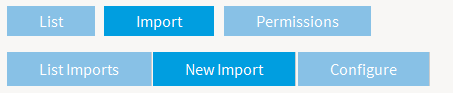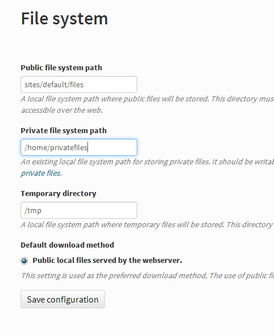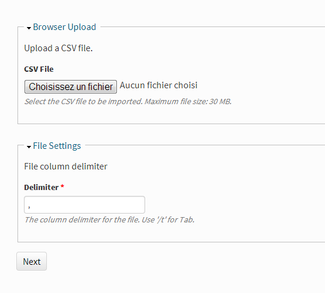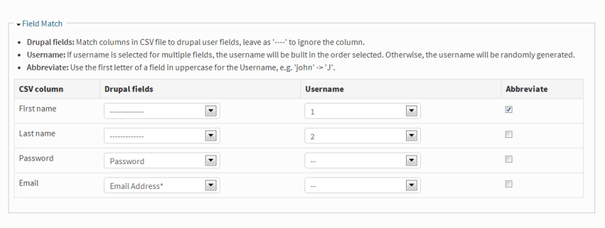Opigno LMS User manual
Add a new user to the platform
To add a new user to the platform, you need to have platform admin rights.
Then, just go to the "Administration" menu, and then click in the "Administration" section on "Manage users". You are then directed to the list of user, where you have at the top of the page a link "add user".
Note: In the platform settings (default Drupal interface at Configuration -> People -> Account settings) you can also define the registration process for new account (only by administrators, possible by visitor with or without administrator validation, etc.).
Bulk create users
In case you have a list of users to import from an Excel file that's also possible.
To do that, just click on the Import tab on the top right corner, and then on "New Import".
If using this functionality for the first time you will get the following message:
You will have to create a new directory in your web server, ideally separated from the Drupal directory, but with read and write permissions for the www-data user.
The simply click on the link "Private file system path" in the above message, and indicate the path to the directory you have created in the interface that appears.
Then you are ready to start the importation. Select a file, and, if necessary adapt the delimiter (it bay be semi-column instead of column).
The csv file to load should have 4 columns:
- First name
- Last name
- Password
After clicking on next button you will have to do the matching for fields. If the username should be built from the first name and last name you will indicate this also (for example in the screenshot below we will build an username constituted with the first letter of the first name followed by the last name).
Assign (if necessary) a role for these users, define (if wished) a message to be sent to the new users, and click on "Import" button. You can also save your settings in case you import users on a regular basis.
Copyright 2008-2024 Connect-i. All Rights Reserved - https://www.opigno.org