3
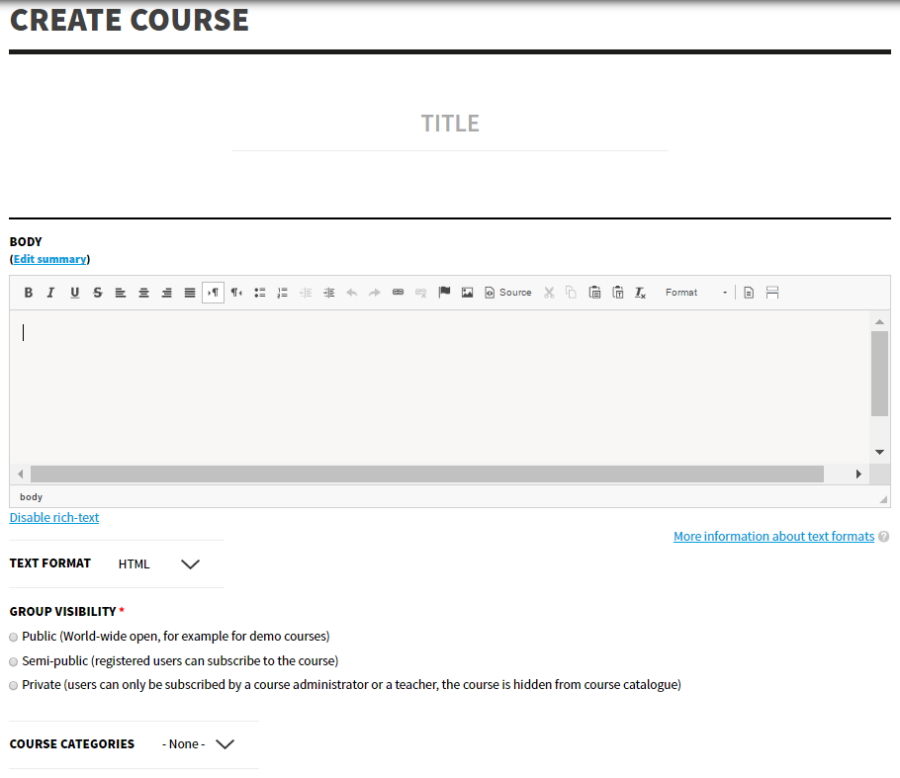
9 6
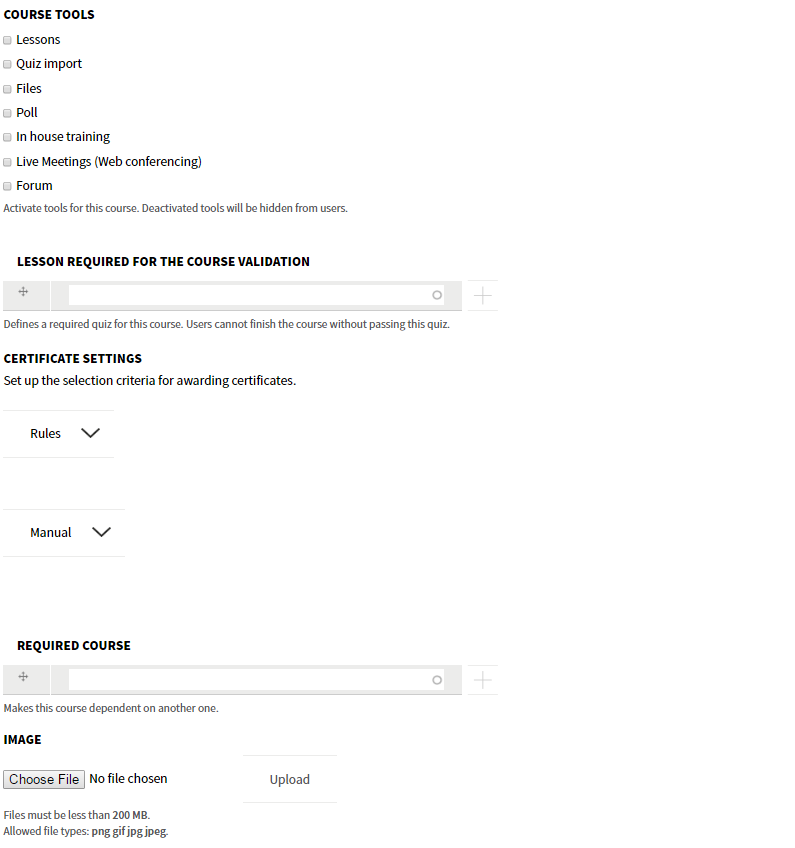
People with platform administrator profile can create a new class by clicking in Opigno Administration area into "Course administration" ("Content" section). It's of course also possible to use the Drupal interface for new content creation.
3 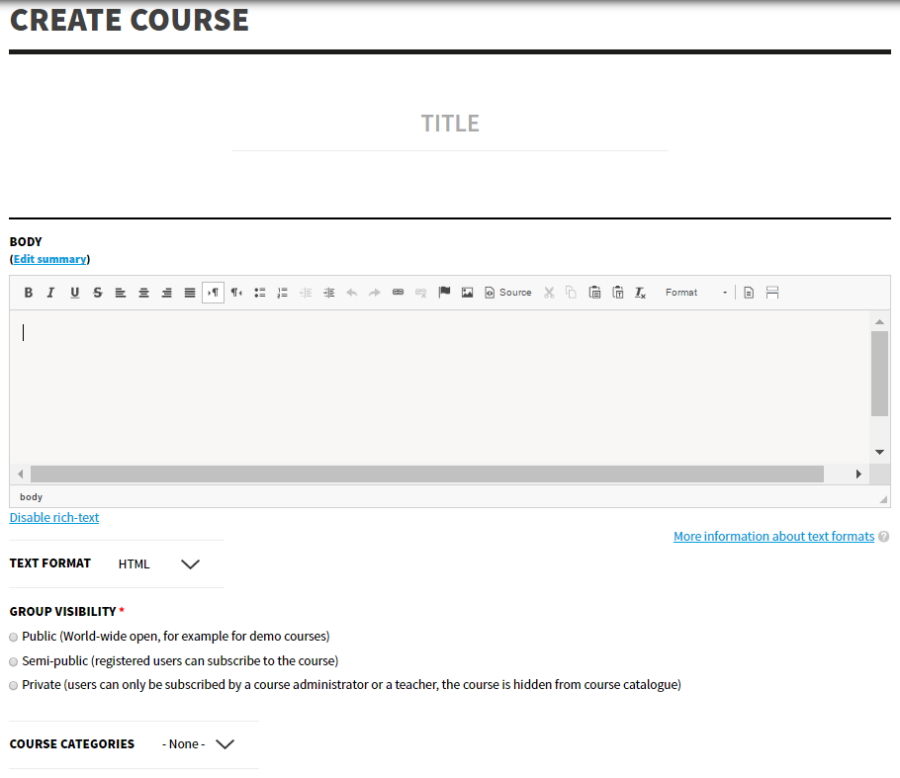
9 6 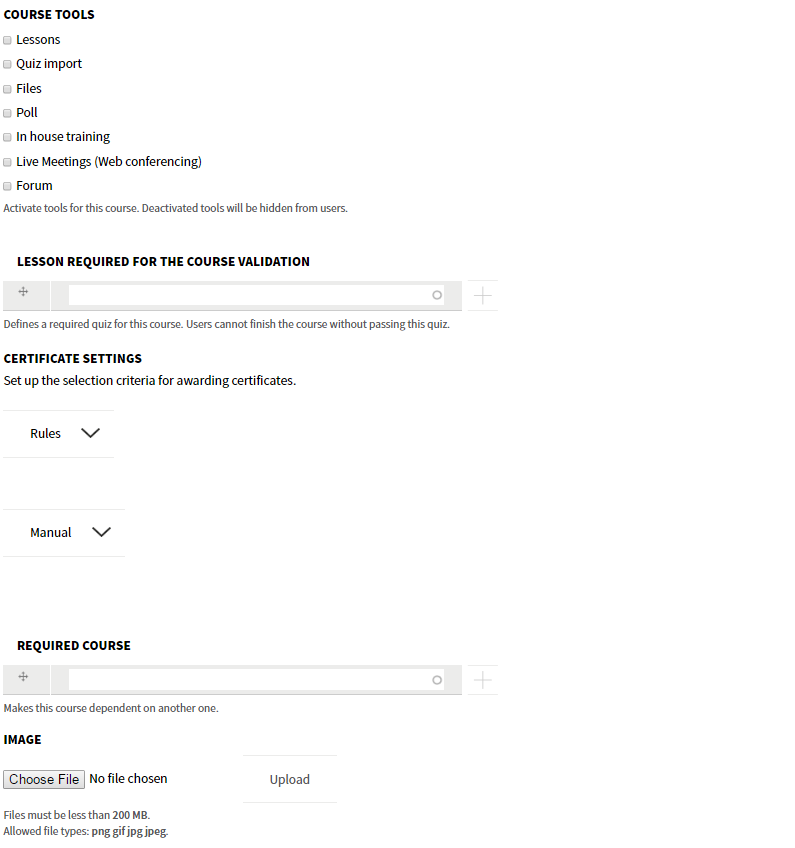
The main parts composing this course creation form are:
The title of the course
The description of the course, that will be displayed on its home page. Opigno offers the CKEditor that offers nice WYSIWYG capabilities
You can choose to have either public, private, or semi-public course.

Note: In case you have public courses or not, in order to display or hide the course catalogue button for anonymous users, you must go to "Administration > Appearance > Manage display settings" and check "Show menu for anonymous users" (at the bottom, under "Menu settings") Note2: A frequent use case for these access rights is the possibility to sell online courses, and have the courses displayed in the training catalogue for anonymous users (so that they can see the courses and buy the access). To do that you will simply have to define the visibility to "Semi-public", not check the option "Hide for anonymous users", and define a price for the course. |
You can select here a category for this course, that will be used for the catalogue. Categories are a taxonomy, please refer to the dedicated section of this document for more details ("Training catalogue" and categories).
The tools activated for this course. They can be separately defined for each course.
This allows to define which lesson(s) will be mandatory for the validation of the course. A lesson can be:
In this part you can define if the course will automatic award certificates to the successful students (a student is considered successful to the course if he his successful to the lessons required for the course validation - see above).
To do that, you will need to have previously created a certificate template (see the dedicated part in this document for more details ; Certificates). Then, click on "Manual" to open the section and select the certificate template you have created. You can also use the pre-defined Opigno templates.

You can define here one or more courses where the student has to be successful before he can start this course.
The main picture for the course, that will be displayed in the training catalogue and in the list of your trainings.