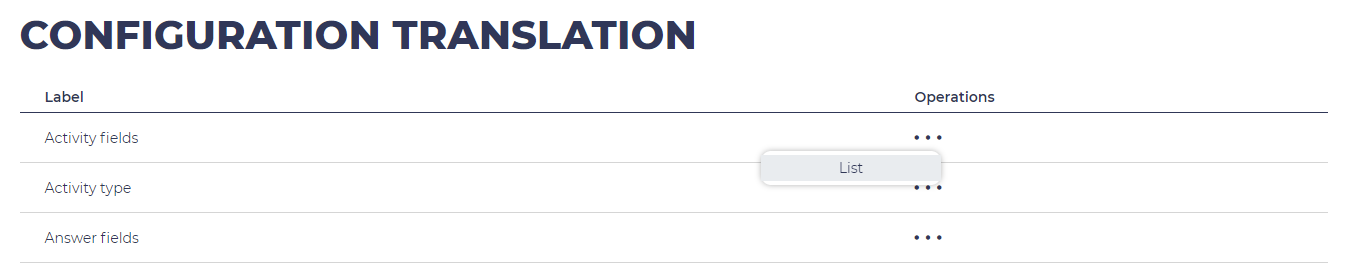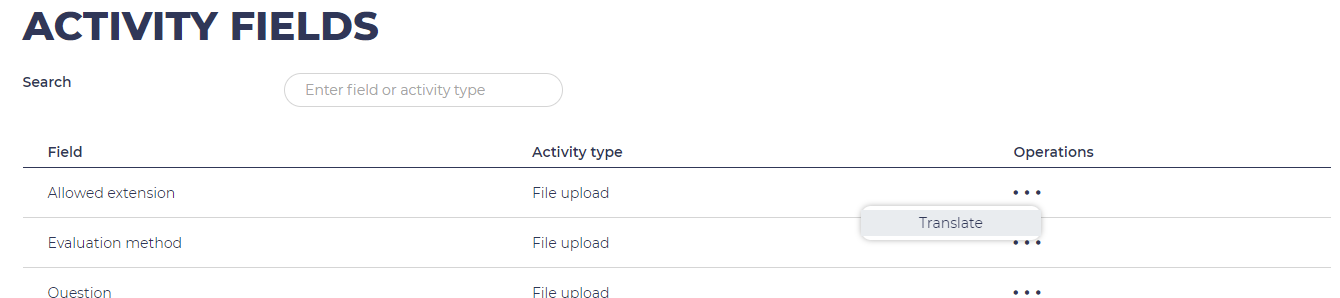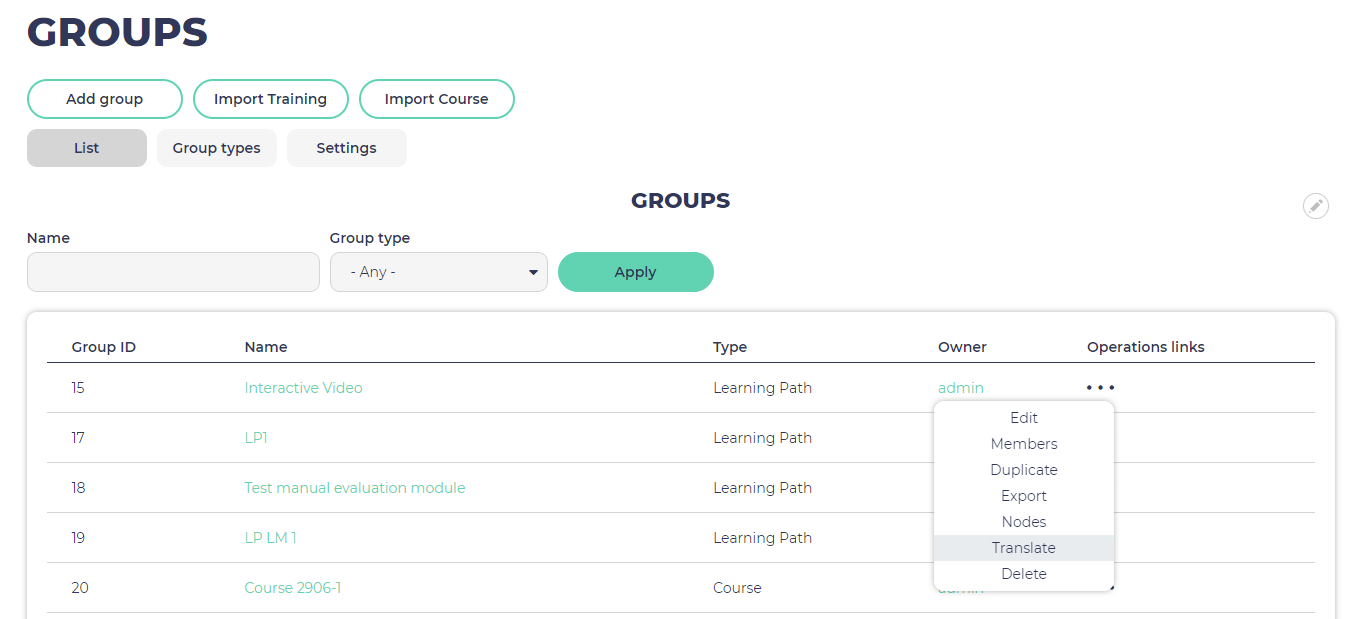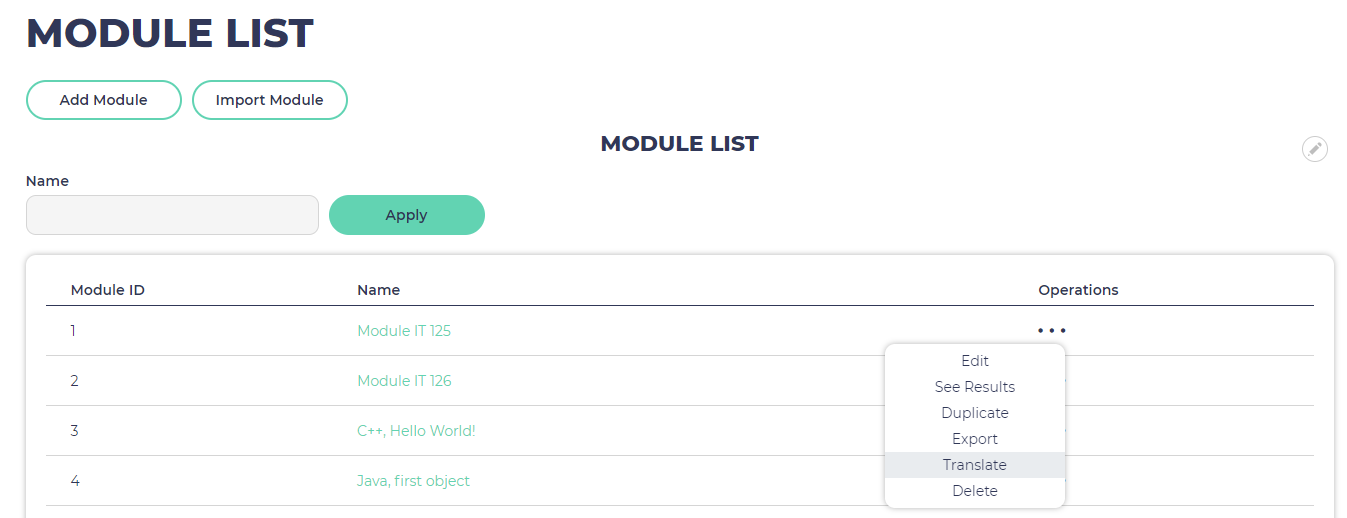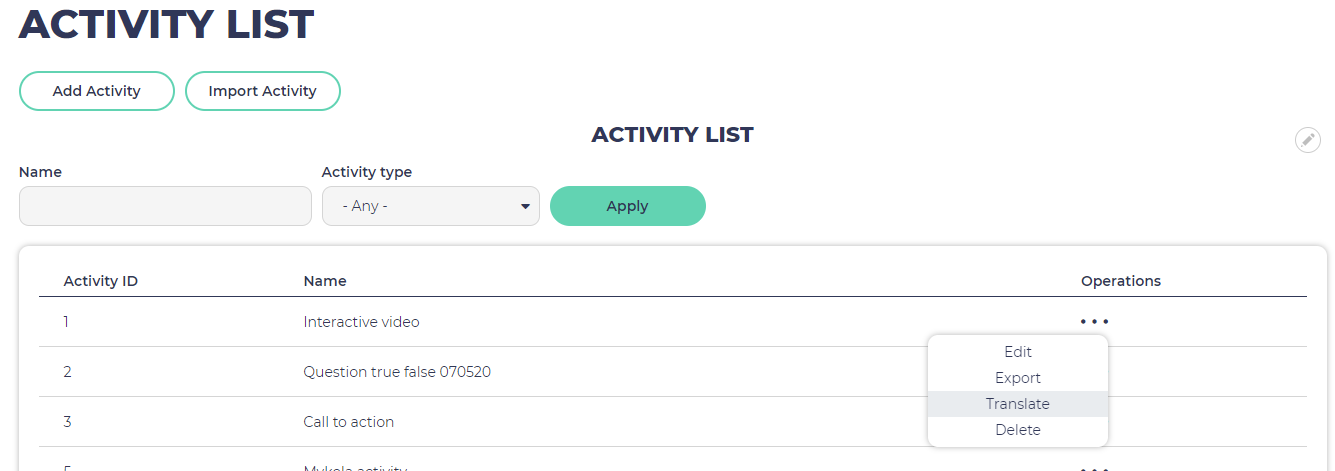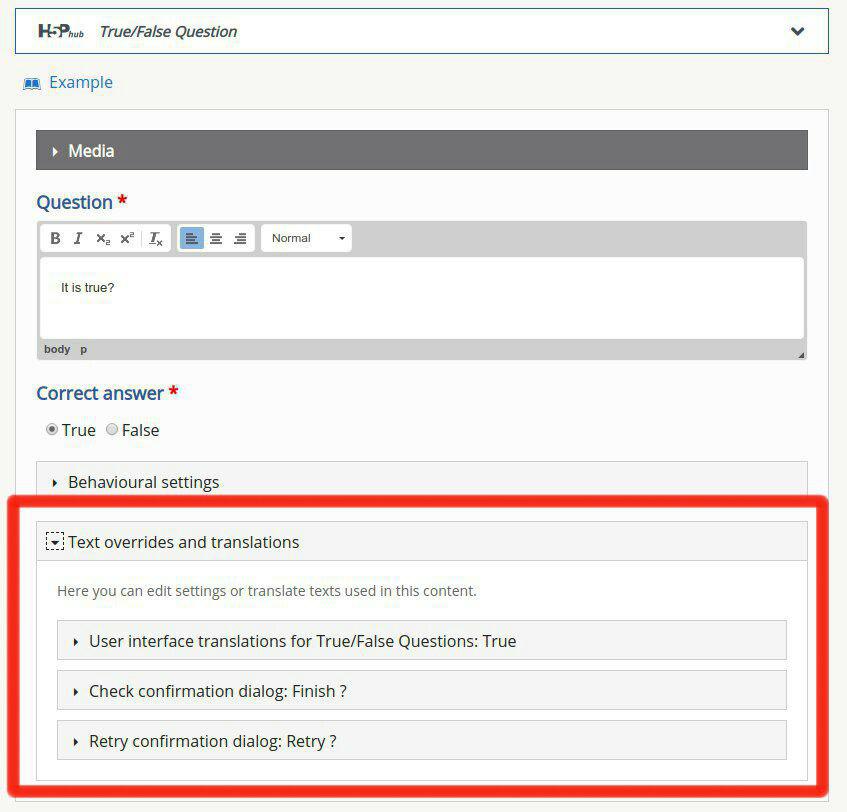Drupal 8 has a strong out of the box functionality for making your platform multilingual.
For using multilingual functionality in Opigno LMS follow these steps:
- Enable required extensions (modules):
- In extensions list find and enable these modules: Language, Interface Translation, Content Translation, Configuration Translation;
Or if you use Drush just execute a command in project root directory: drush en locale language content_translation config_translation;
- Add languages that you want to use. You can do it here: /admin/config/regional/language.
There is three kind of information that you can translate:
- User interface: this is about the strings and messages that are displayed in the user interfaces
- Configuration: this is about the different entities and their fields
- Content: this is the contents that you created on your Opigno platform
Translating user interface
Go to /admin/config/regional/translate. You will find here a list with all translated and untranslated strings. You can filter the strings for your language and make a translation.
Translating Configuration
- Go to /admin/config/regional/config-translation. You will find here a list of entities which have fields for translation.
- For translation (for example, Activity fields) just proceed as below:
First step:
Second second:
Translating Content
- Enable content for translation (go to /admin/config/regional/content-language).
- You can find an action for translation in each content list separately:
- For Groups (/admin/group)
- For Modules (/admin/structure/opigno_module)
- For Activities (/admin/structure/opigno_activity)
- For Groups (/admin/group)
When you click on Translate you will find something like that:
There are some specifics for H5P activity translation.
- In H5P editor for each H5P content you can find this option (on the screenshot below) and make translation if available: