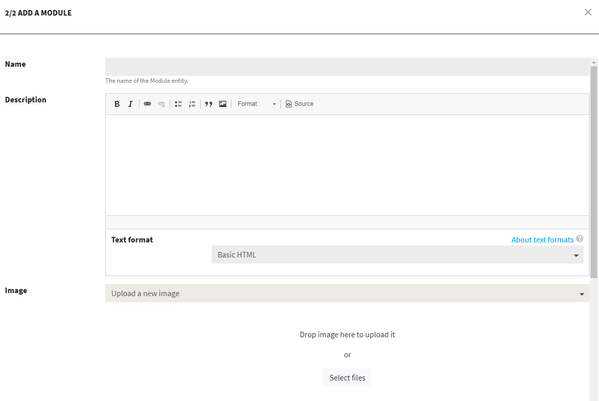Modules are entities that contain online activities (slides, videos, quizzes). They can be directly linked to a learning path, or to a course that is linked to the learning path.
They can be created from the Learning path builder, either when defining the learning path structure (step 2) or when managing the courses' contents (step 3).
When creating a new module, you will have to enter a name, a description (optional) and a picture (optional, see Media management).
Several options are available at the bottom of the interface.
The first tab, "Taking options", contains the following settions:
- Allow resume: this setting defines if users are allowed to leave the module, and then resume at the same place when they visit again the module
- Backwards navigation: in case this option is checked, users can navigate backwards within the module
- Do not display results at the end of the module: if this option is checked, only the score will be displayed at the end of the module, and not the correct answers
- Randomize activities: this option allows to randomize the activities inside the mdule
- No randomization means that activities will be displayed in the same order as they are listed in the admin interface for that module (see Create an activity)
- Random order means that all the activities listed in the admin interface for that module will be displayed, but in a random order
- Random activities will ask you to select a number of activities, and this number of activities will be randomly picked among the activities listed in the admin interface for that module
- Allowed number of attempts: you can define here a maximum number of attempts per user to that module
- Store results: this option lets you define the way to store results for that module, in case users make several attempts
- The best: in this case only the score of the best attempt will be stored
- The newest: in this case only the score of the latest attempt will be stored
- All: with that option the scores for all the attempts will be stored
The second tab allows to define availability dates for the module. If the option "Always available" is not checked, you can define an open date and a close date.
In the results feedback tab you will be able to enter some feedbacks, that will be displayed at the end of the module, at the summary page, in addition to the score (and the correct answers, according to the settings above).
Result feedbacks make possible to define several score ranges (min - max) and the feedback to display when the user's score falls into that range.
Badges settings make possible to define a badge that users will earn when finissing or passing that module (please refer to Gamification and badges for more details about the way to configure badges).