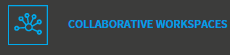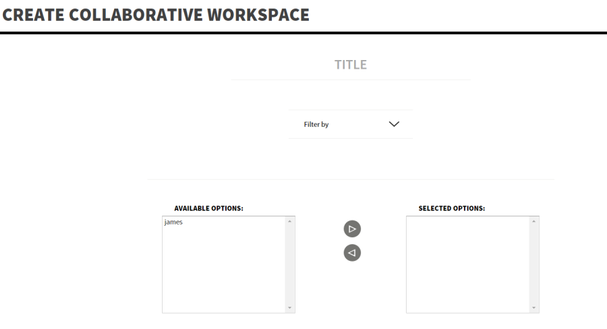Once activated (refer to 17.1 for more details) you will get an additional menu entry in Opigno's main menu.
Clicking on this menu entry makes possible to access the list of collaborative workspaces you have access to.
Authorized users can create new workspaces. The process is pretty simple, as in the following interface:
From the list of collaborative workspaces, you can access one of them by clicking on the "Access this collaborative workspace" button:
The interface is as follows:
You can also edit collaborative workspaces (for example to add participants) by clicking on the "Edit this collaborative workspace" button:
Important note: a free version of this collaborative workspace feature is available when enabling the Opigno live meetings module. The limitations of this free service are the following ones:
- Search and browse messages from the past 3 months
- 5 GB of content storage
You can extend these limitations by visiting the administration area, in particular the "Collaborative workspaces and Live meetings configuration" section (refer to 17.2 for more details).
This will make possible for you to buy extended services, fitted to your needs, without the limitations of the free version.