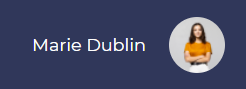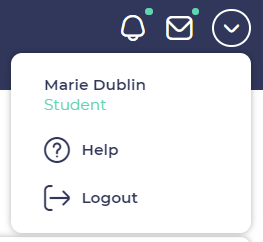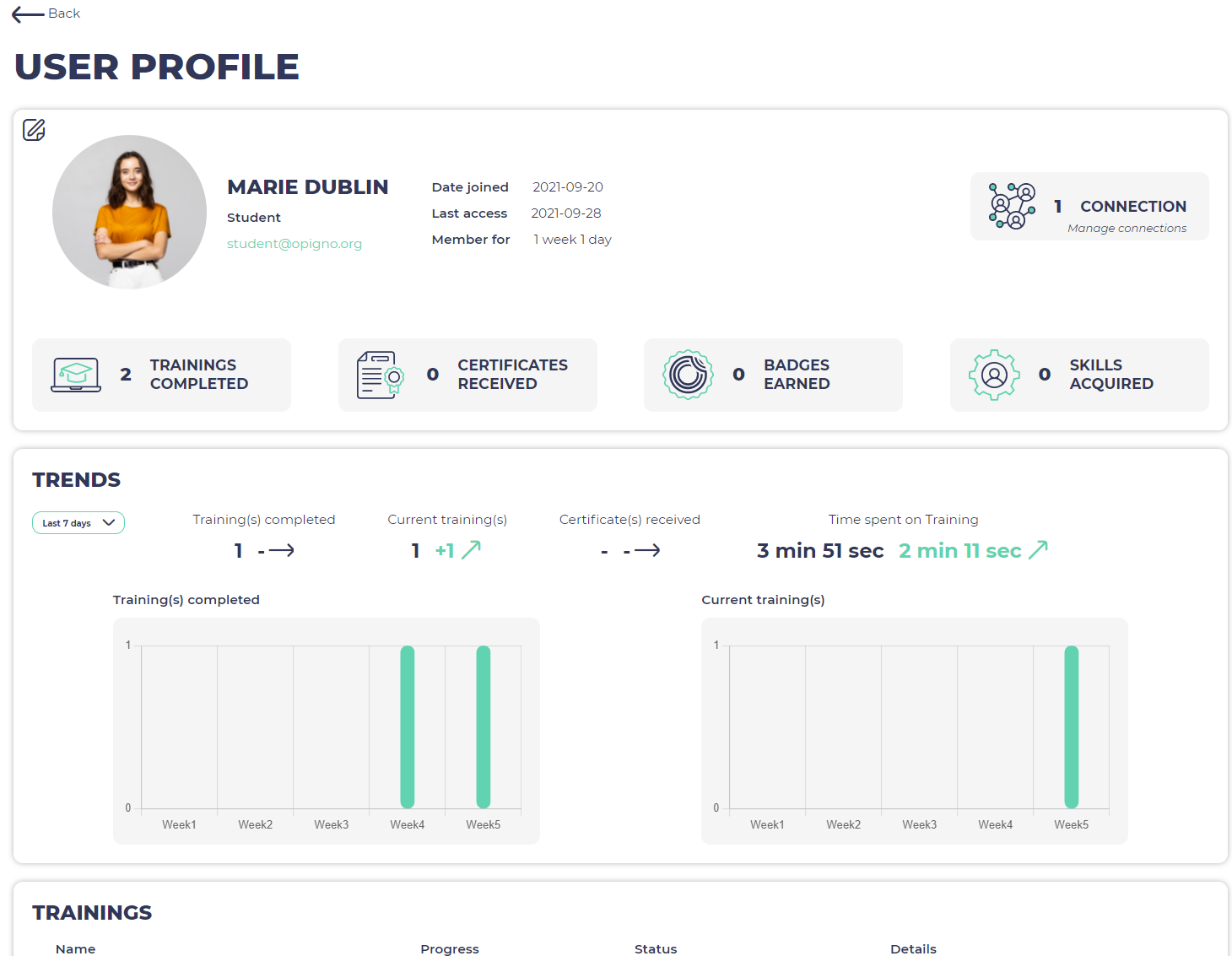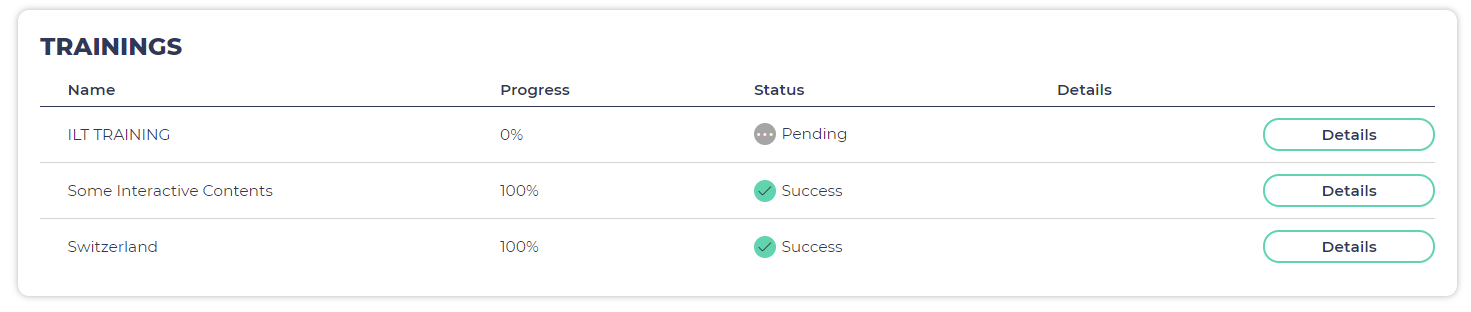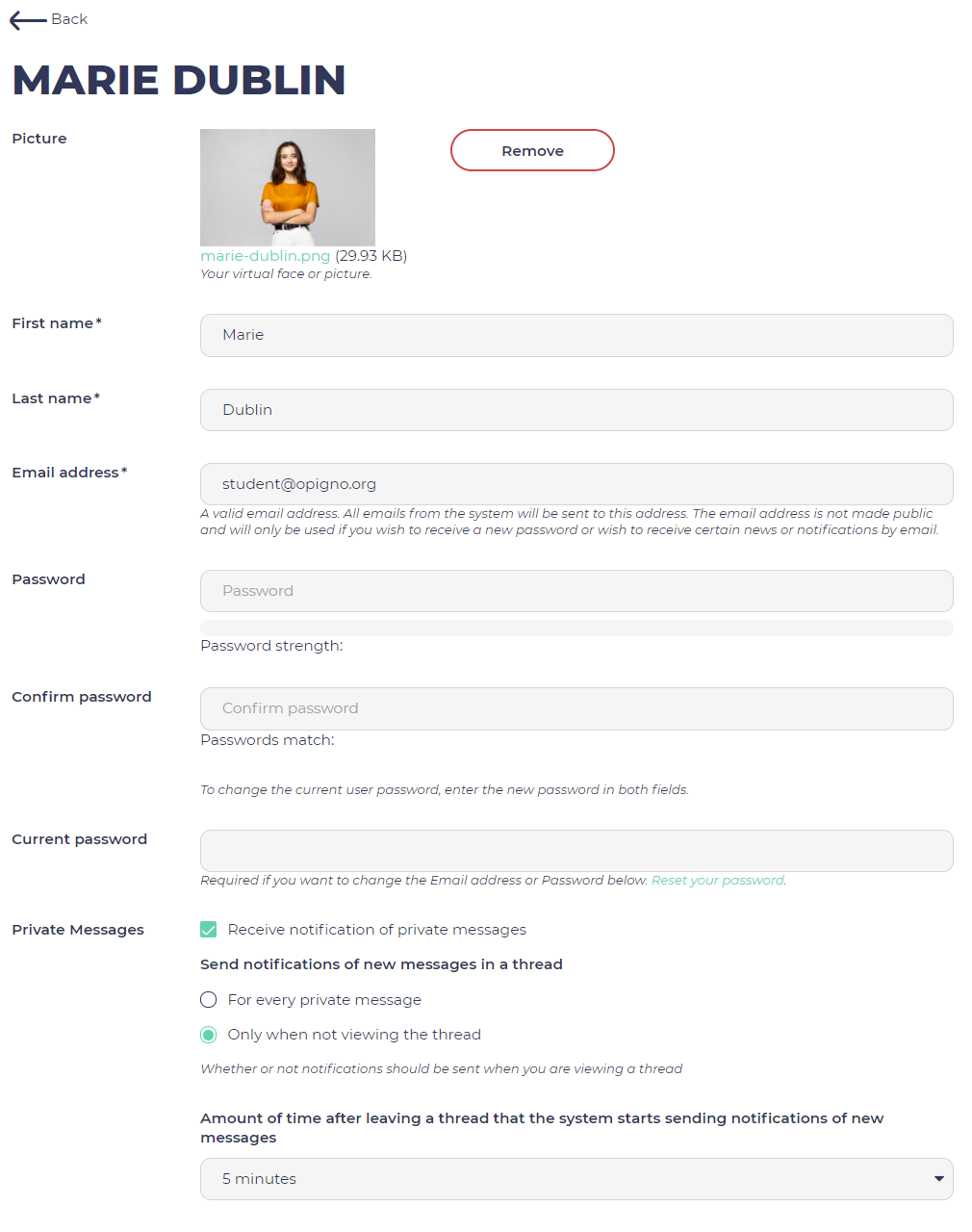You can open the user menu by clicking on your profile name and picture on the top navigation.
You can find the logout button in the drop down menu on the down arrow button
You have the "Logout" button at the bottom.
The user profile page looks like below:
On top of it you have your picture, some general information about you, the number of connexions you have on your platform.
you will find just below your achievement:
- Training completed
- Certificates received
- Badges Earned
- Skills Acquired
Then you can see all the trainings you are part of, with some details about score, status and time spent.
You can click on "Details" to learn more about the results for each training.
The interface allowing to edit your user profile is the following one:
You can manage your password, upload your picture, and manage any additional user attribute that may have been added by your platform administrator.