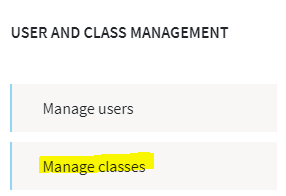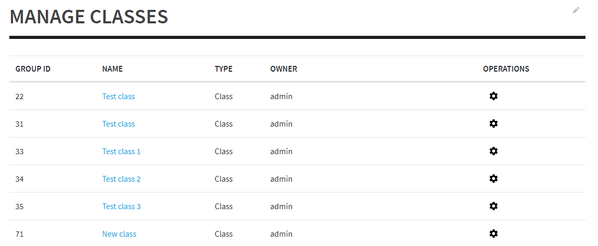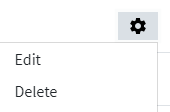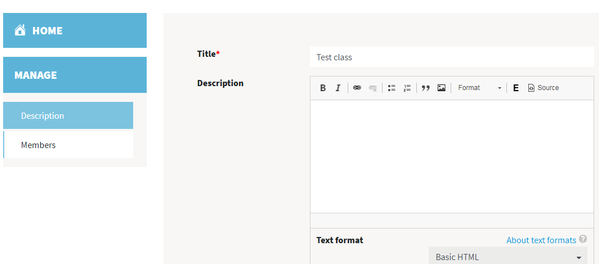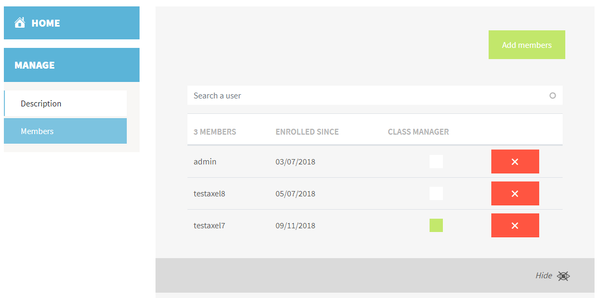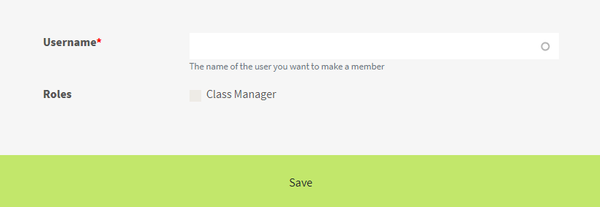As an administrator or a global user manager (at platform level) or a class manager (for one or several classes), you can manage classes.
From the Administration menu, click on "Manage classes":
You will arrive on the following interface:
If you are a class manager, you will only see the classes that you are allowed to manage.
Clicking on the class name will lead you to the statistics for that class (more information about statistics at that page).
You can click on the wheel pictogram to the right of a class to select the "Edit" option:
The class management interface is composed of 2 parts (tabs on the left side). The first one allows to set the class' title and description:
And the second tab allows to manage the members of that class.
Clicking on "Show" will expand the list of members, and allow to manage them (remove them from the class, or grant some permissions).
To add new members to that class, simply click on "Add members" button, and then enter a username, check the "Class Manager" role if you want the user to be able to manage the class, then Save.