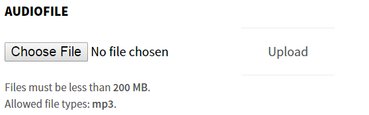This tool is available after enabling the related Opigno application (please refer to the related section of this document to learn more about how to do it - Apps management).
It allows to have an audio (or podcast) gallery, but also to add sounds inside slides of theoretical lessons.
This tool is reachable in courses by clicking on the following icon:
Managing audio files inside the audio gallery is very easy, with a button allowing to add new audio files and a button allowing to sort audio files.
Adding soundtrack to a slide
Adding sound to slides can be done thanks to the new button that is added to the slides management interface when installing the audio app.
| Tip |
|---|
Note: By default the sound automatically starts when the slide is loaded. If you prefer to have this sound starting when users clicking on the "play" button of the player, you will have to make a small change inside the "Opigno audio module", and comment out this line in the file opigno_audio_app.js: |