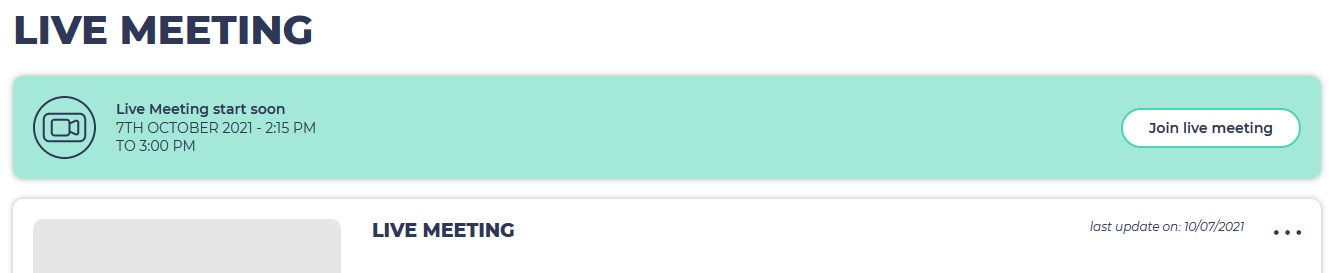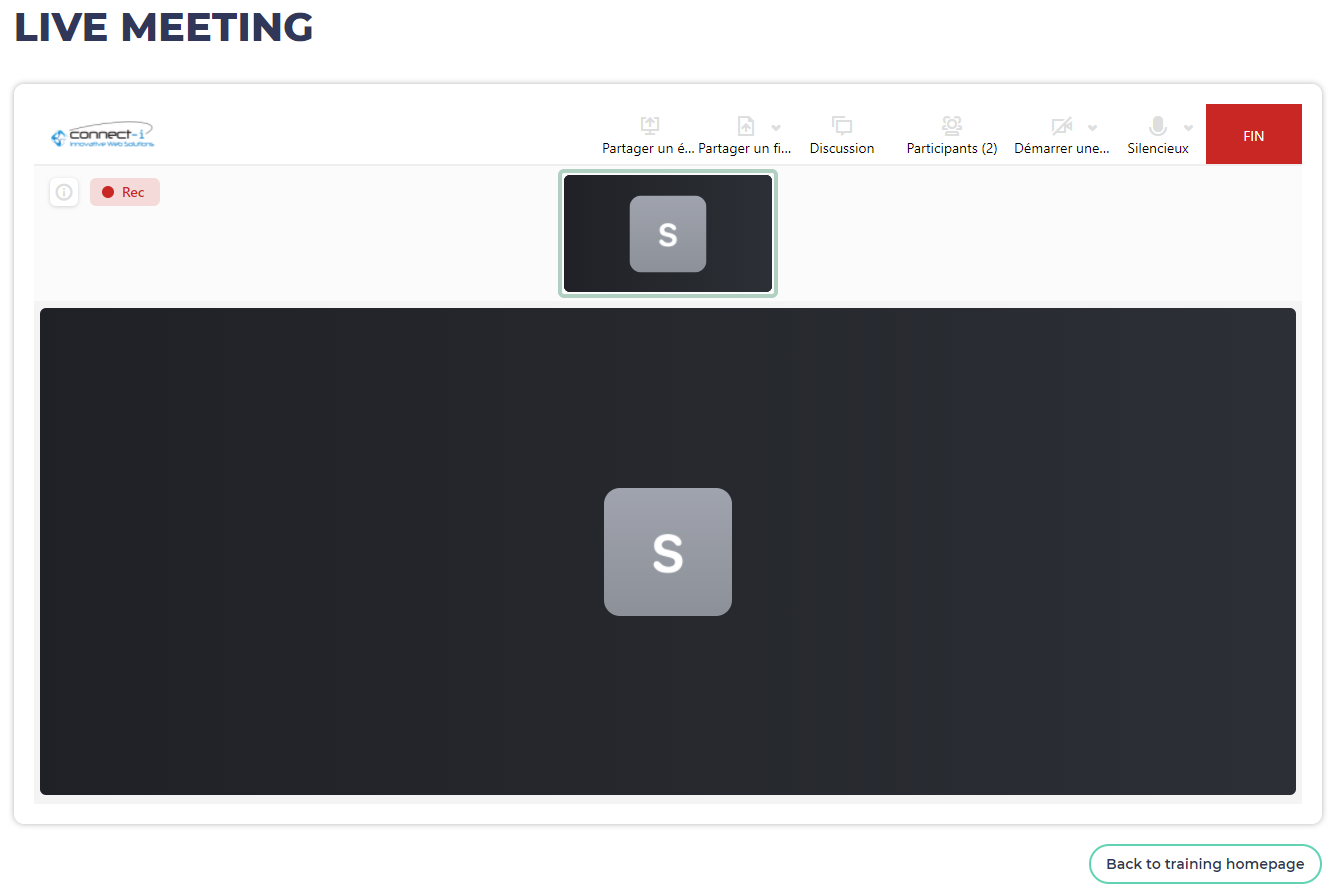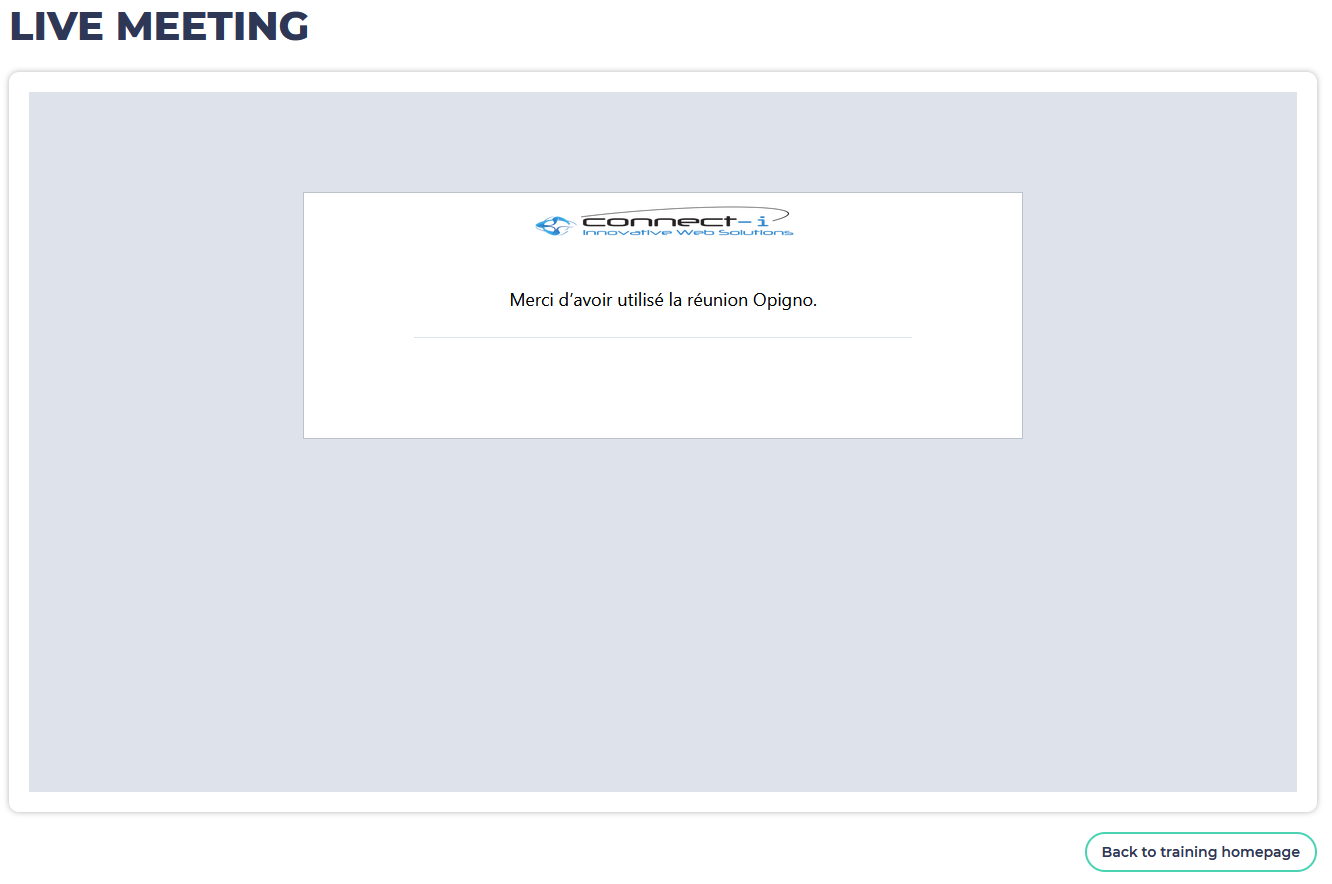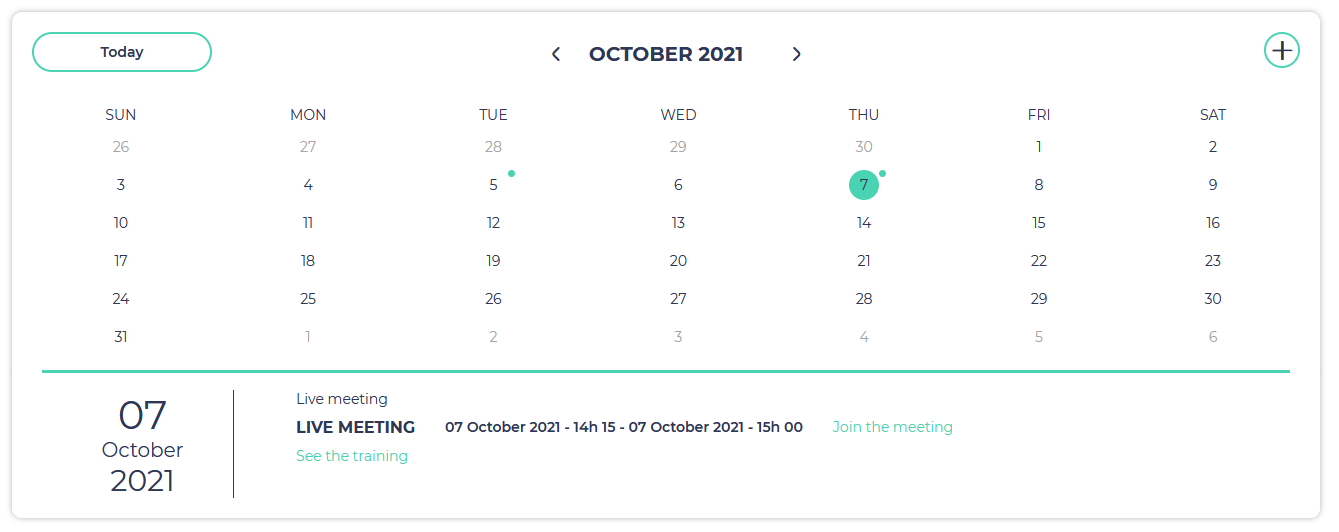...
In case of upcoming live meeting, you will also see a banner at the top of the training interface, reminding that upcoming session.
You can simply click on the link in that banner to join the live meeting.
The window is perfectly integrated within the Opigno interface. The teacher can share his screen, or some presentations. You can use the chat on the right side in case you want to ask questions, or you can directly speak to ask your question.
At the end of the live meeting, you can click on the "Back to training homepage" at the bottom right side to go back to the training's homepage.
Live meetings are fully integrated in the learning path, and they appear one the training's main page as a step like modules.
They are also added to your Opigno calendar. You can click on the live meeting's name in the calendar to join that meeting.