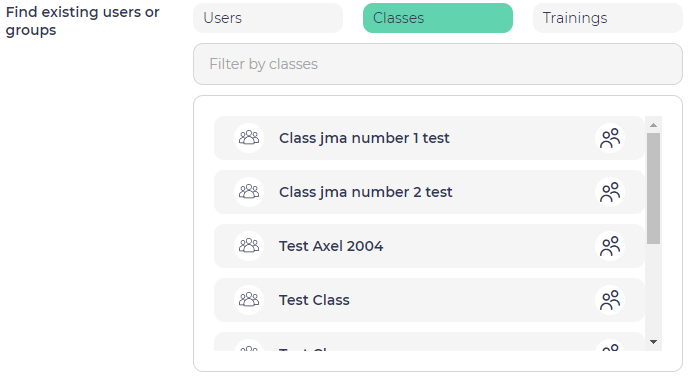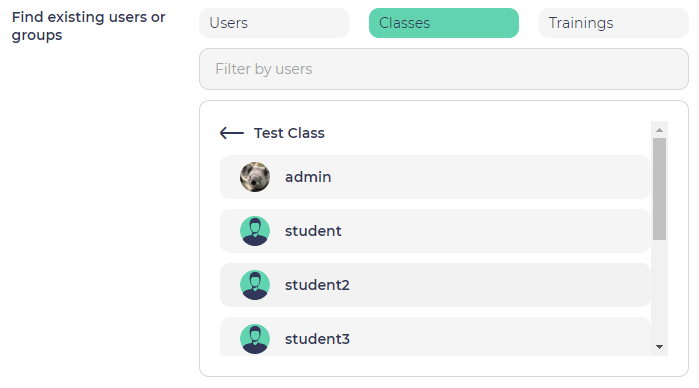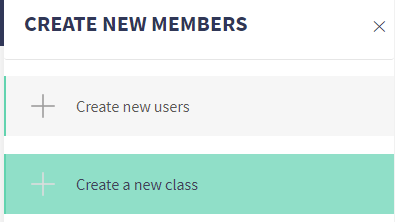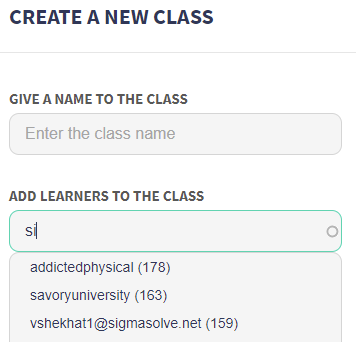...
For that, you can enter the first letters of the class name in the automplete field, to see the classes with matching names appear in the "Available options" boxlist. Then you can select one or several, and move them to the "Selected options" box by clicking on the upper arrow located between the 2 boxes..
You can also select only few user inside a classes.
You can then click on "Send invitation", or add a custom message before.
...
Then select "Create a new class" in the popup that appears.
You will have to enter a name for that class, and select the users to be added to this class by entering the first letters of their name in the autocomplete field, then clicking on the user you want to add to the class on the list that appears below. You can iterate that process to add several users to the class, the click on "Create new class" button. The class will be immediately added to the training.