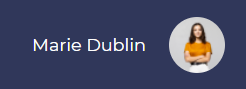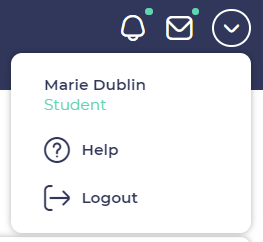You can open the user menu by clicking on the last pictogram your profile name and picture on the top right toolbarnavigation.
The first link allows to reach the user profile, the second one to edit it, and the third one to access some help pages. Then, you
You can find the logout button in the drop down menu on the down arrow button
You have the "Logout" button at the bottom.
The user profile page looks like below:
On top of it you have your picture, some general information about you, and, in case you earned badges, the number of connexions you have on your platform.
you will find them just below .your achievement:
- Training completed
- Certificates received
- Badges Earned
- Skills Acquired
Then you can see a global overview of the skills that you validated, and all the trainings you are part of, with some details about score, status and time spent.
You can click on "Details" to learn more about the results for each training.
...
The interface allowing to edit your user profile is the following one:
You can manage your password, upload your picture, and manage any additional user attribute that may have been added by your platform administrator.