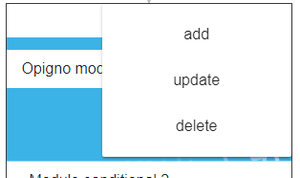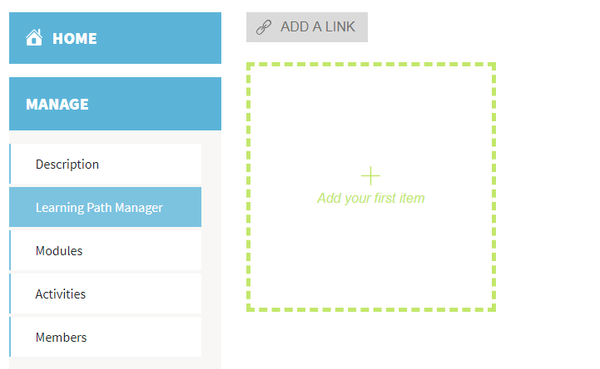
When creating a new training, the learning path manager looks as below when empty.
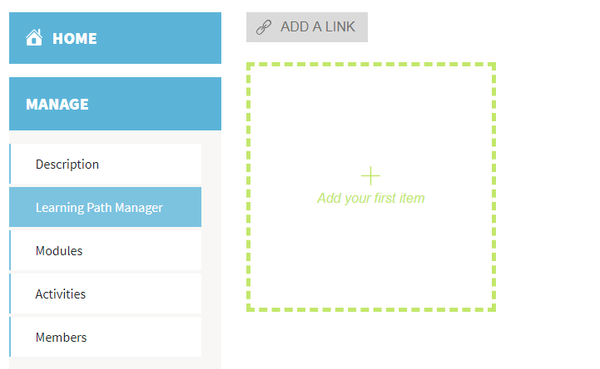
You can click on the "Add your first item" block in order to get started and add the first step to your training.
A panel will open at the right side of the interface, and first offer to select the type of step you want to add.
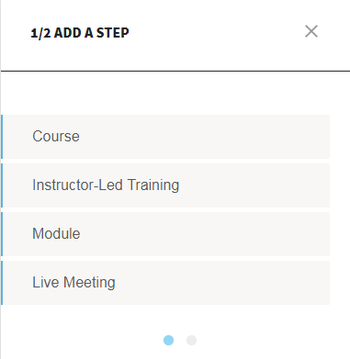
Once you selected the type of step, your will be offered to choose if you want to create a new content with that type, or select an existing one, previously created (either by you or by other content managers or administrators).
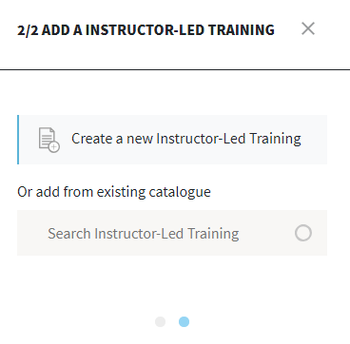
To select an existing content, you can simply enter the first letters of the name of the content you are looking for, to see the matching contents being listed below. You can then check one of them.
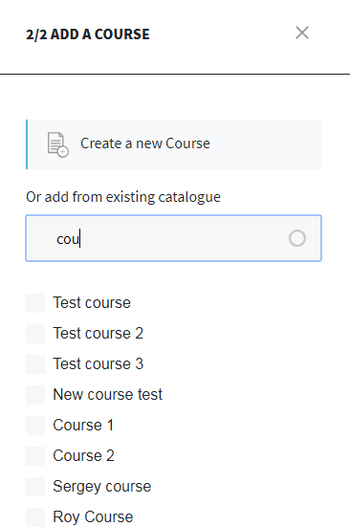
Once you already have some contents in your learning path, you can then add new ones by clicking on the three dots pictogram at the top right side of the parent step, where you want to add a child step.
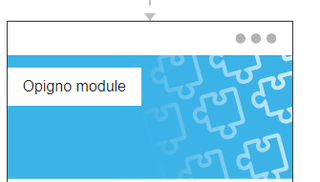
And then select "Add".