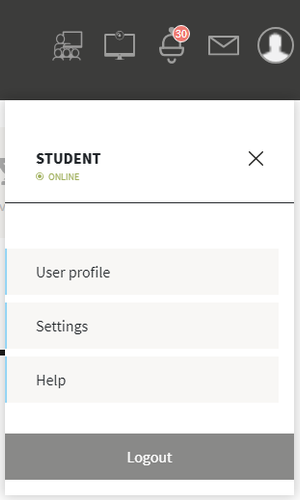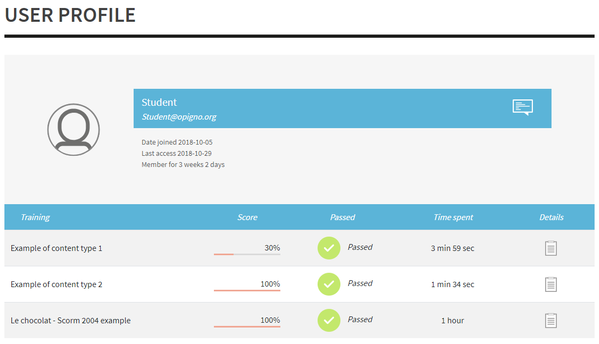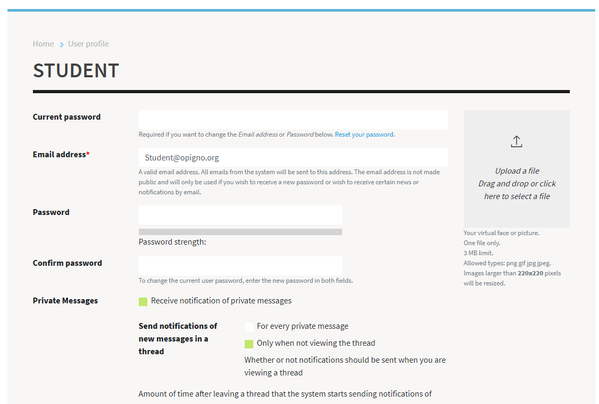You can open the user menu by clicking on the last pictogram on the top right toolbar.
The first link allows to reach the user profile, the second one to edit it, and the third one to access some help pages. Then, you have the "Logout" button at the bottom.
The user profile page looks like below:
On top of it you have your picture, some general information about you, and, in case you earned badges, you will find them just below.
Then you can see a global overview of the skills that you validated, and all the trainings you are part of, with some details about score, status and time spent.
You can click on "Details" to learn more about the results for each training.
The interface allowing to edit your user profile is the following one:
You can manage your password, upload your picture, and manage any additional user attribute that may have been added by your platform administrator.