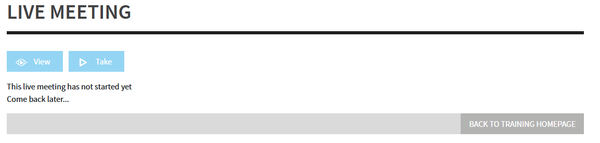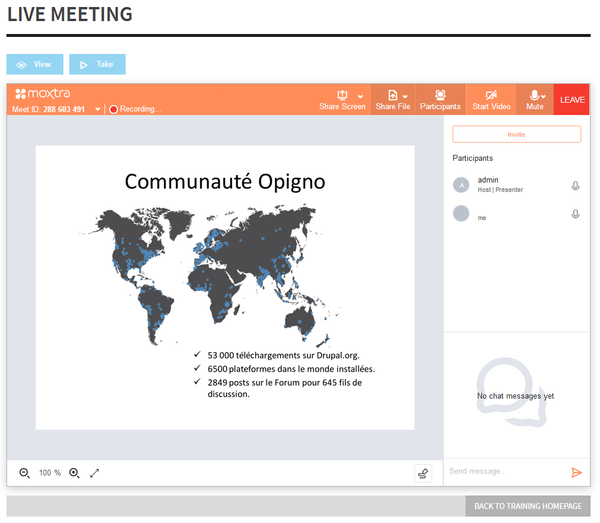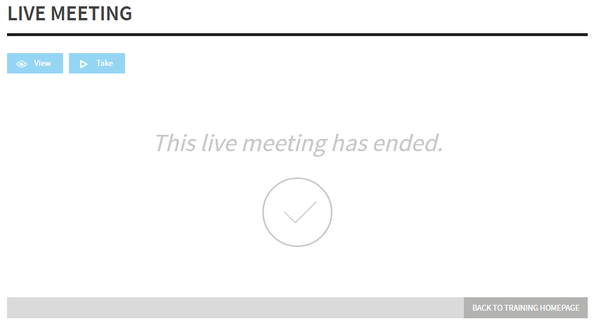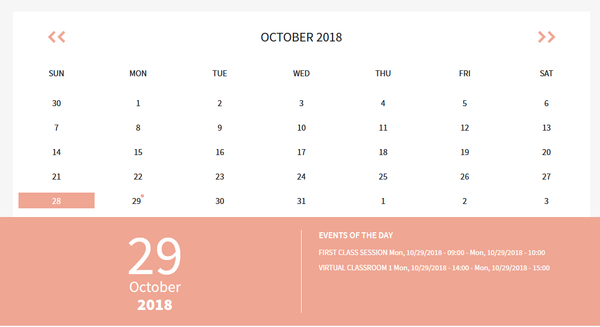...
You can click on one of them to arrive on a page where you can learn more about that activity.join the live meeting. In case the live meeting hasn't still started (only the teacher can start the live meeting) you will see a message like below:
You will also receive a notification email when the instructor-led training live meeting is created, and another email 24 hours before. These emails will contain ical file that you can just click to add the event into your local calendar (for example Outlook).
In case of upcoming instructor-led sessionlive meeting, you will also see a banner at the top of the training interface, reminding that upcoming session.
You can simply click on the link in that banner to join the live meeting.
The window is perfectly integrated within the Opigno interface. The teacher can share his screen, or some presentations. You can use the chat on the right side in case you want to ask questions, or you can directly speak to ask your question.
At the end of the live meeting, you can click on the "Back to training homepage" at the bottom right side to go back to the training's homepage.
Instructor-led trainings Live meetings are fully integrated in the learning path, and they appear one the training's main page as a step like modules.
...
They are also added to your Opigno calendar. You can click on the event name to see more detailslive meeting's name in the calendar to join that meeting.