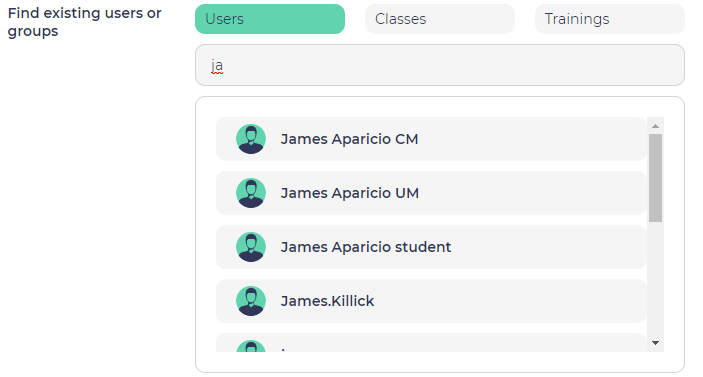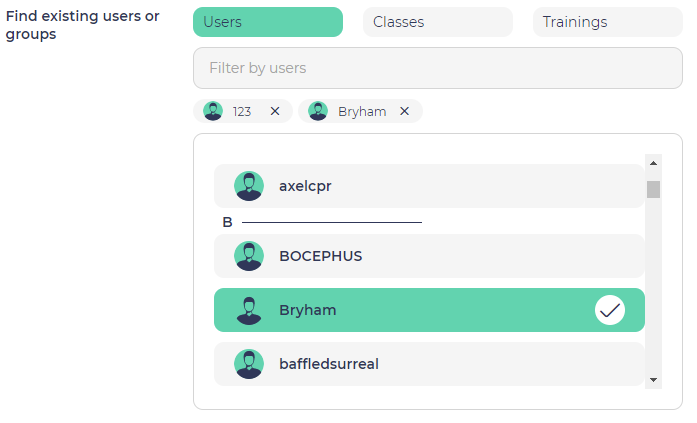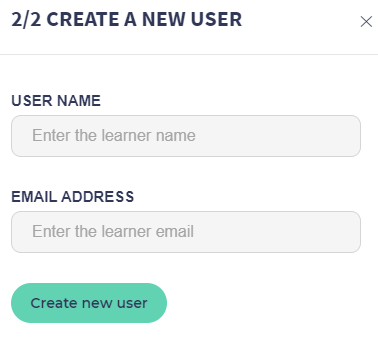...
or you can find users to be added to the training by entering the first letters of their name in the autocomplete field:
You can remove a user users by pressing clicking on the cross check pictogram or by pressing on his their name in the list
Then, you can click on "Send invitation" button to have the users added to the training. They will receive an automatic email notification to inform them of the new training that is now available for them.
...
and then enter a username and email address, and click on "Create new user" acount. The user will be created and immediately added to the training.
He(she) Users will receive an email with a link to define a password for his(her) their account.