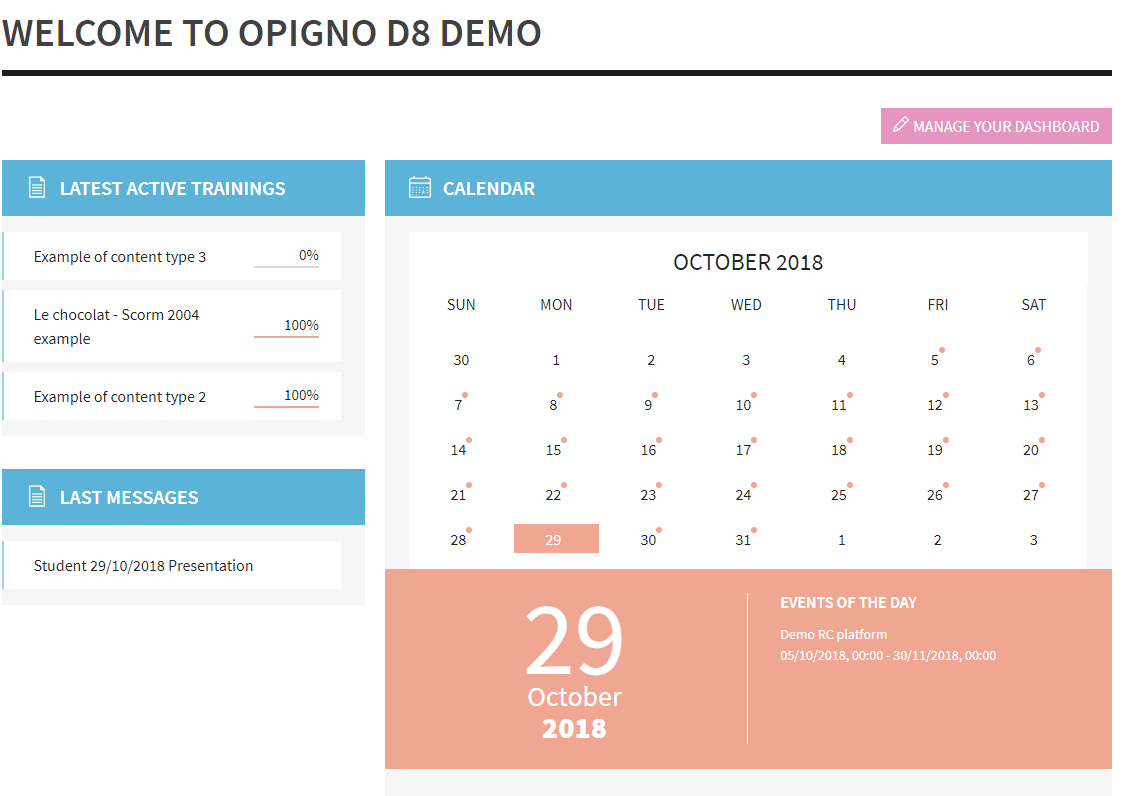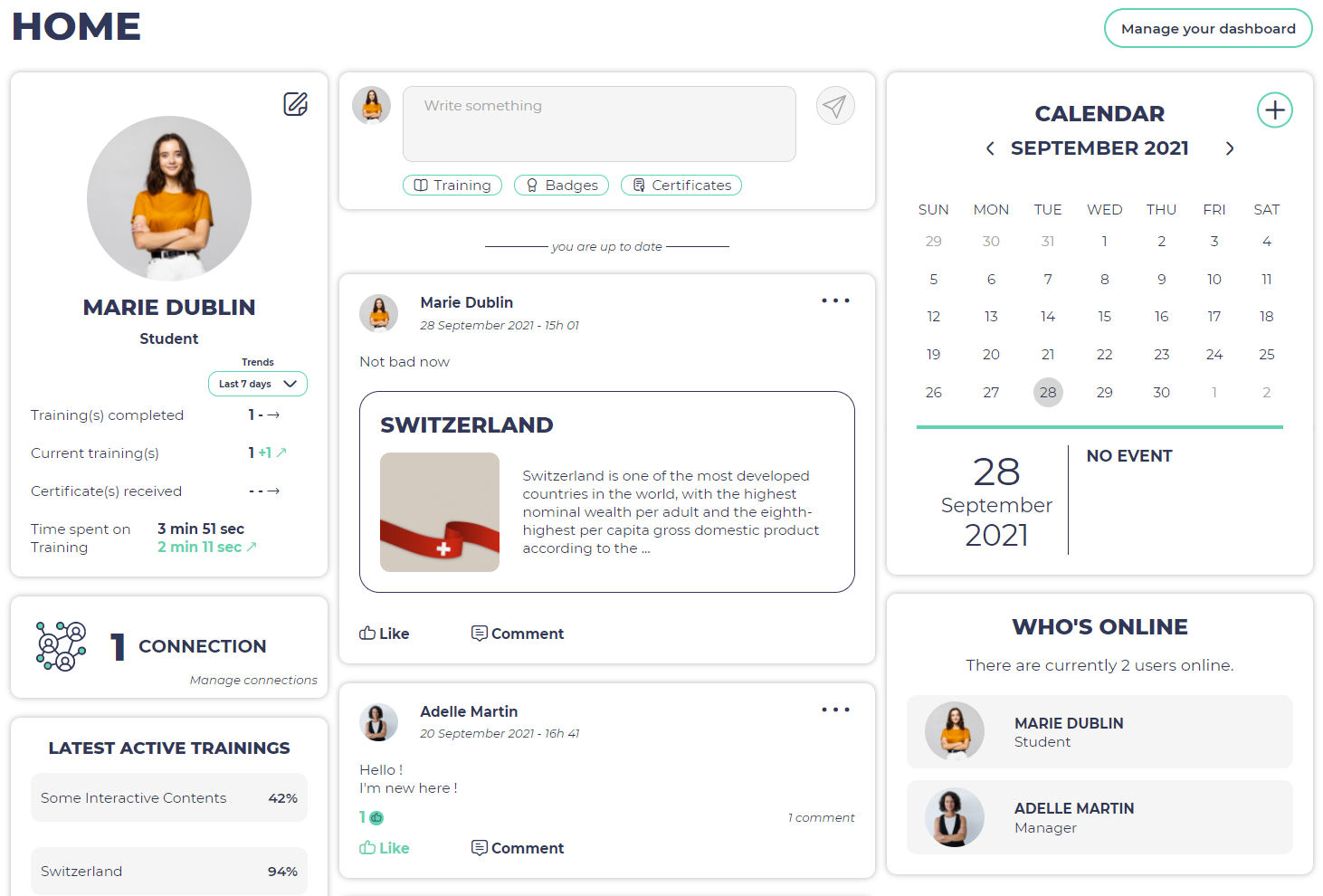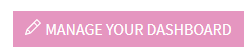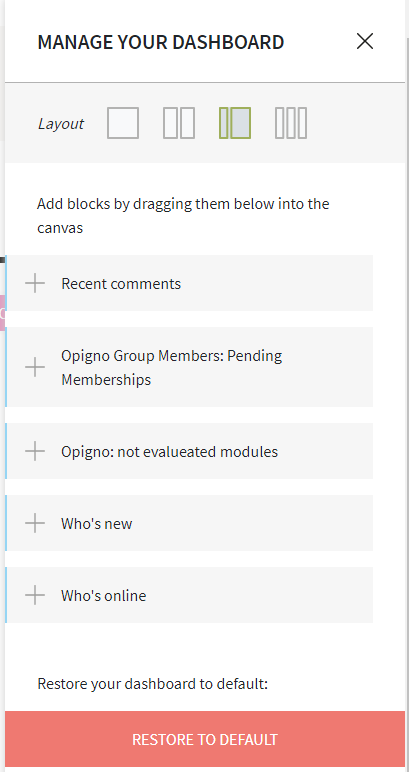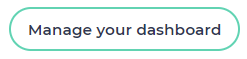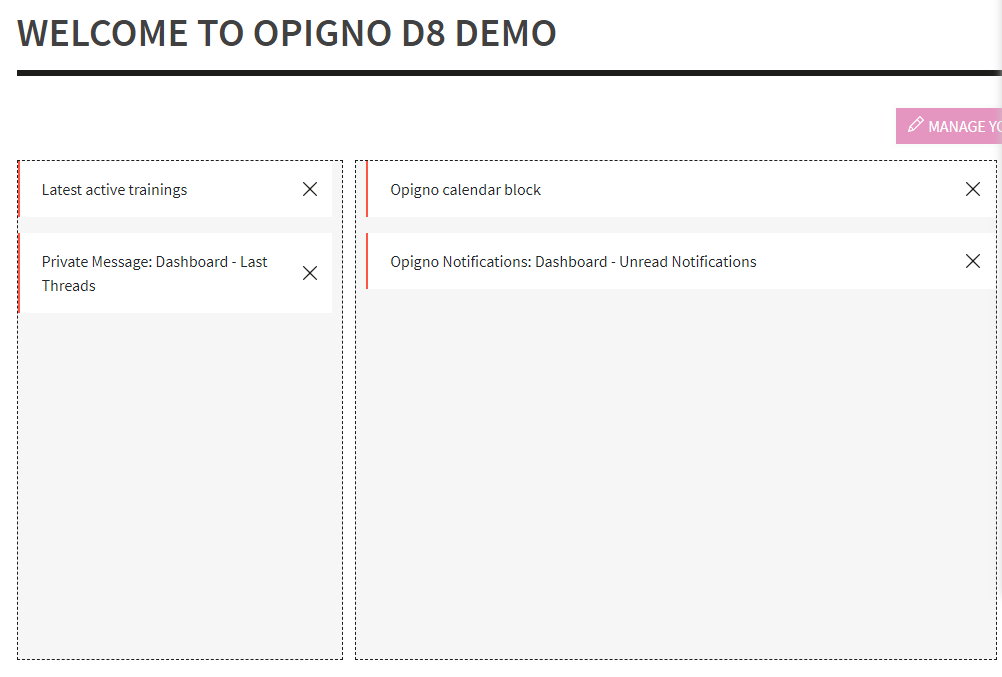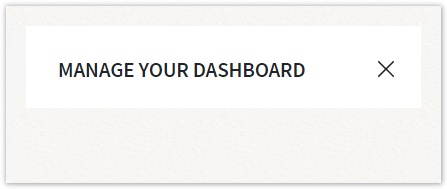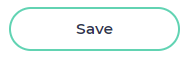...
- the latest active trainings, with indication of progress, so that you can quickly click on one of them to resume it
- the latest messages received
- the calendar, with the upcoming events
Moreover, to be even more user friendly, every user can customize his(her) own dashboard, so that it's perfectly in line with his(her) needs.
To do that, just click on the "Manage your dashboard" button at the top right side of the dashboard:
A lateral panel will appear on the right side of the screen.
On top of this panel, you will be able to select one layout among 4 different ones.
You can see below in that panel the first column the available blocks (still not used). You can click on the one you want to have on your dashboard, and then drag it to the expected area (see below).
You can also move the blocks from one area to another one, simply by drag & drop.
Once you have the configuration you want, simply close the right panel by clicking on the cross pictogram at the top you can save it with the button "save" at the bottom right:
You will then see you new dashboard appear !
...