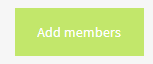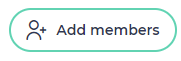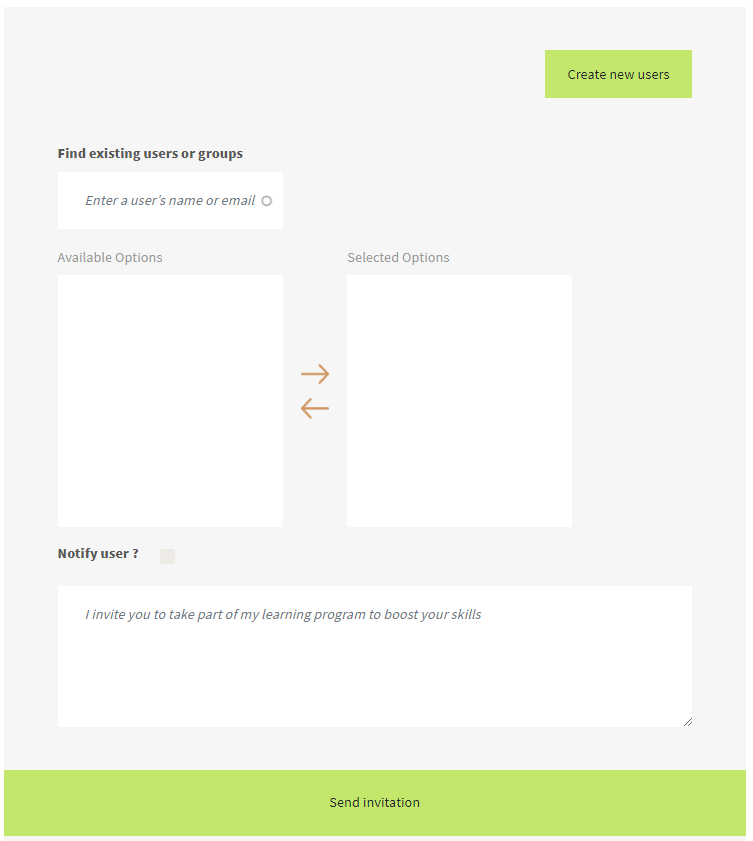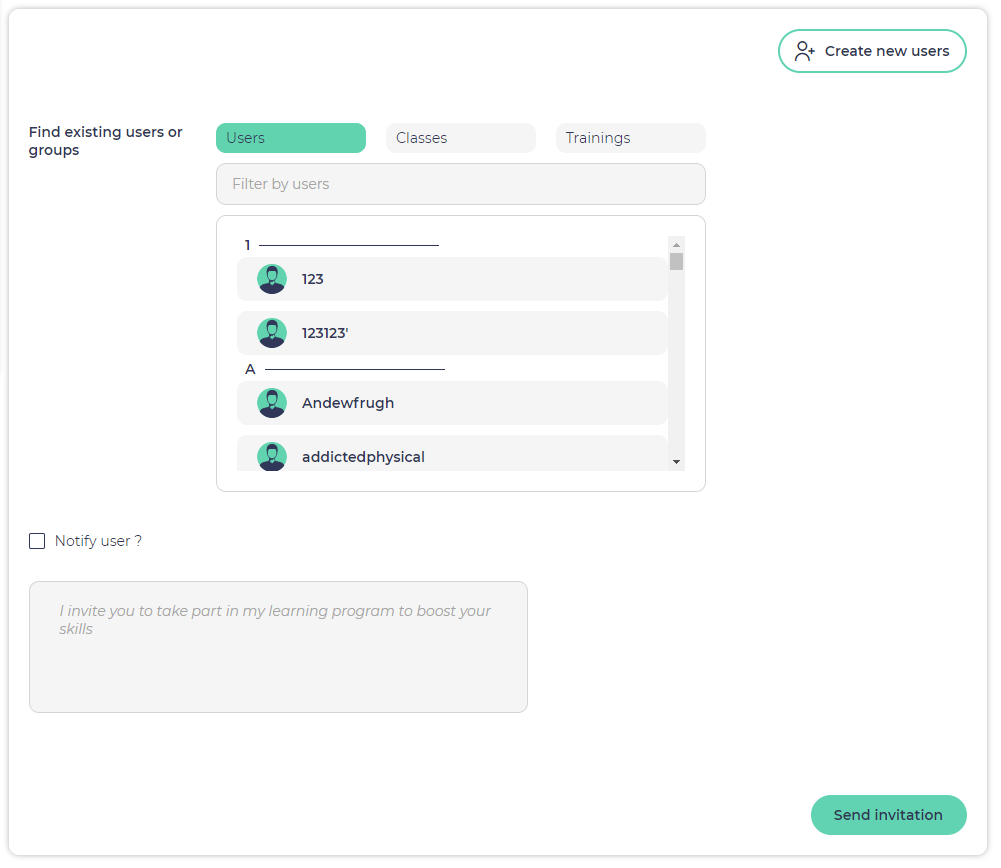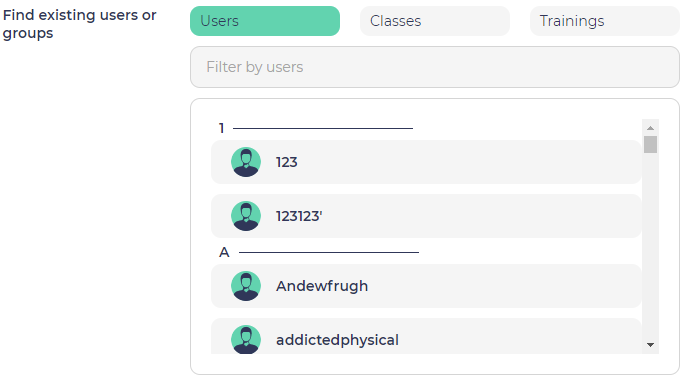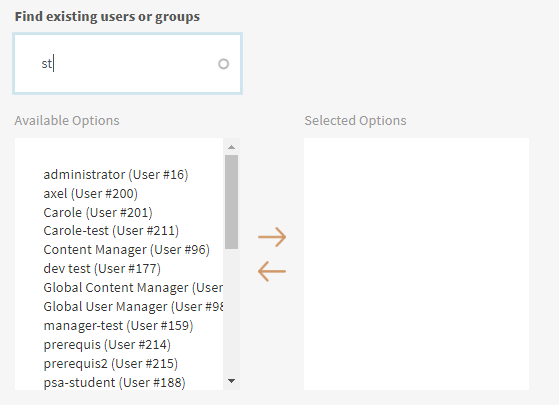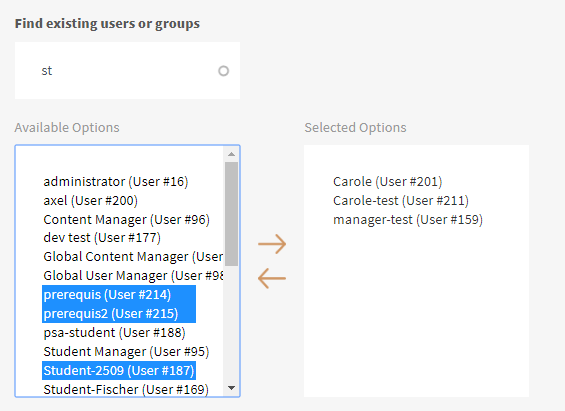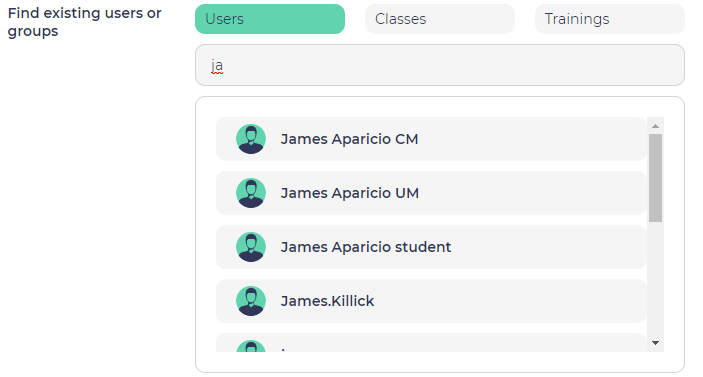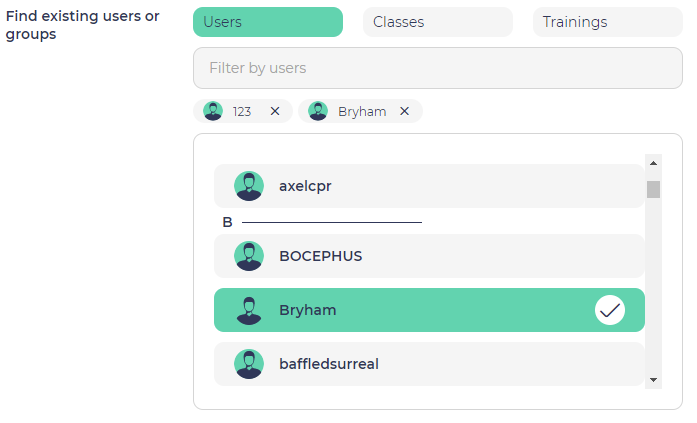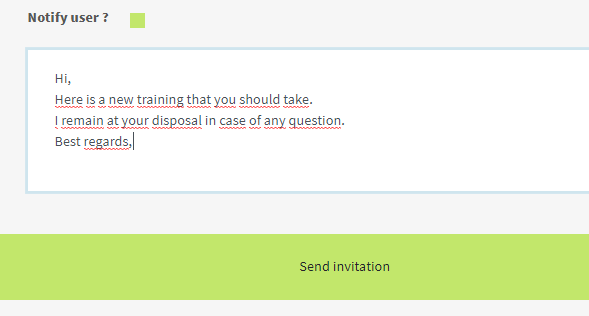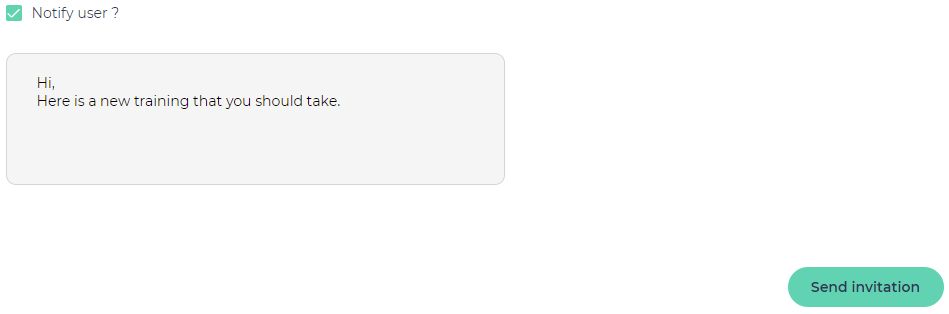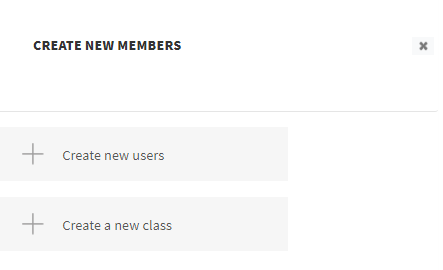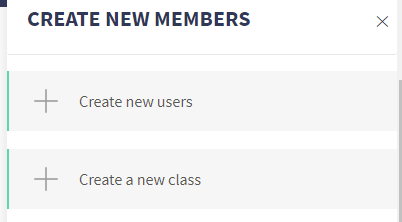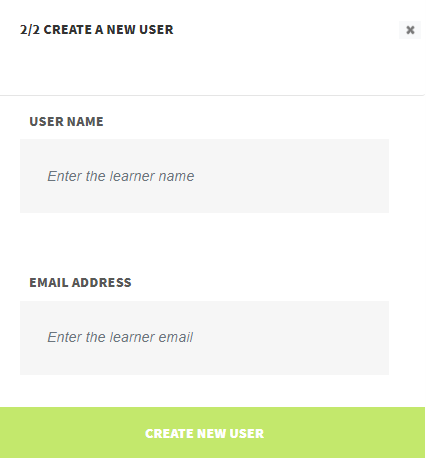Registering users to the training can be done by clicking on the "Add members" located at the top right side on the interface:
The interface is the one below:
You can select one or several users in the list
or you can find users to be added to the training by entering the first letters of their name in the autocomplete field:
The users with matching usernames will appear on the "Available options" block. You can select one or more of them, and move them to the "Selected options" box by clicking on the upper arrow located between the 2 boxes.
You can remove a user by pressing the cross or by pressing on his name in the list
Then, you can click on "Send invitation" button to have the users added to the training. They will receive an automatic email notification to inform them of the new training that is now available for them.
Or, if you want to add a custom message, you can check the option "Notify users?" and then add a message below, before clicking on the "Send invitation" button.
In case you want to register to the training some users that still do not have any user account on the platform, you can directly create some user accounts from this interface.
...
Then select "Create new users" in the popup that appears:
and then enter a username and email address, and click on "Create new user" acount. The user will be created and immediately added to the training.
He(she) will receive an email with a link to define a password for his(her) account.