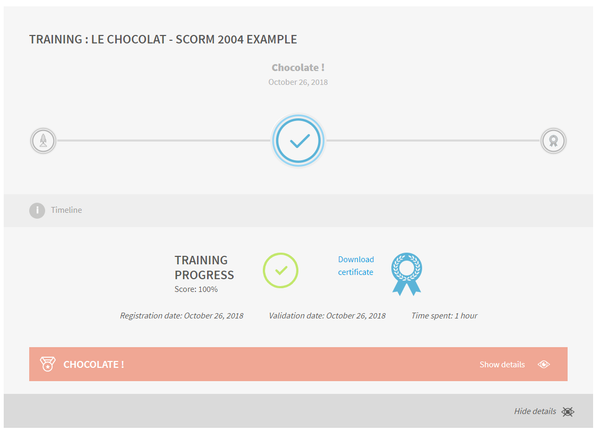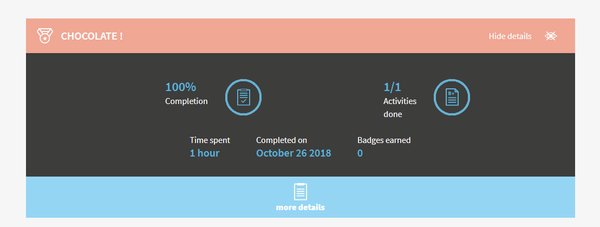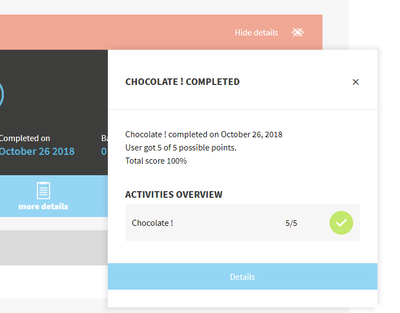todo: explain the different items, for example that on the timeline are only displayed the successfully passed mandatory steps This interface can be accessed by clicking on the related pictogram in the main menu.
It displays you achievements for the different trainings you are subscribed.
There is one block for each of your trainings:
You can see within this block:
- a timeline presenting the required steps of that training (the ones that are mandatory and that are considered to calculate your final score and the status)
- your status (if the training is in process, failed, or passed)
- your certificate that can be downloaded as PDF file in case you successfully passed the training, and if the training offers a certificate
- the registration date, validation date, and total time spent
Just below you can see the dfferent steps of the training (modules, live sessions, instructor-led sessions).
By clicking on each of them you can expan a block presenting more details.
For example, in case of a module, you can see the completion rate, total time spent, activities done, time spent, completion date, and badges earned.
You can get additional details for that module, for each activity included. To see these additional details, just click on the blue button "more details".