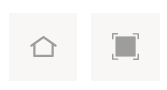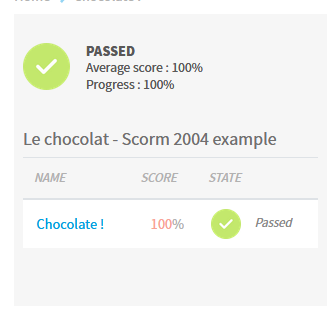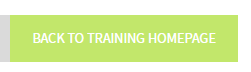When taking a training the interface is as below:
You can find on top the progress bar, as well as some buttons on the right to go back to the training home page (the left button below) and to toggle full screen mode (the right button below).
Full screen mode can very convenient, in particular if using on tablets and mobile phones, to use the full screen width for the training content.
At the bottom of the interface you can find the navigation buttons (Back / Next) on the right, allowing to browse into the training.
On the left you can click on that button to display on the left the learning path with all the steps composing the training:
The block that will be consequently displayed is as below:
At the end of each step (like a module) you will see a summary page, with a feedback, your score for each activity, and, if the module was configured accordingly, the correct answers vs your answers.
When reaching the last step of the training, you will see a "Back to training homepage" button.